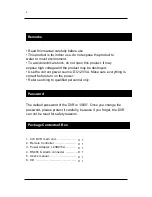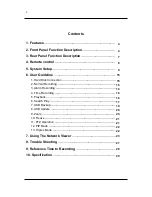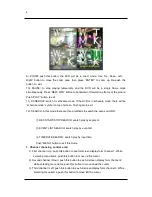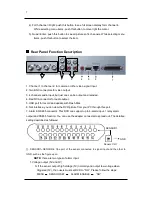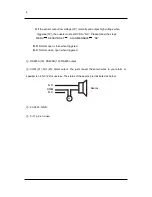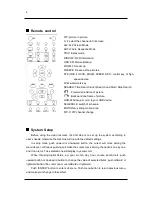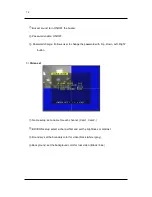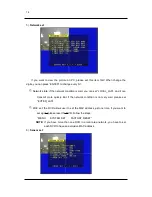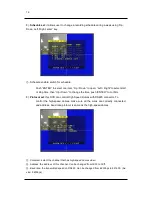Reviews:
No comments
Related manuals for SEC-DVR210

322
Brand: Tascam Pages: 5
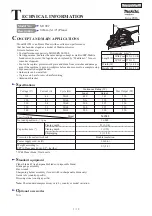
M1902
Brand: Makita Pages: 19

WJDR200 - DIGITAL VIDEO RECORD
Brand: Panasonic Pages: 2

ND 555
Brand: NAIM Pages: 28

LM-24CD
Brand: Line Magnetic Pages: 16

TG-10B
Brand: Meicheng Pages: 6

NS-P10DVD18
Brand: Insignia Pages: 2

EATON Series
Brand: MAJORITY Pages: 16

Paris CD250
Brand: Oracle Pages: 9

402247 2201
Brand: Parkside Pages: 210

AV402E
Brand: Pocketdish Pages: 2

CD-010
Brand: LENCO Pages: 54

m:robe MR-F20 Series
Brand: Olympus Pages: 87

MX 1002
Brand: Scott Pages: 59

MP200
Brand: Emerson Pages: 24

EMP385-2
Brand: Emerson Pages: 8

EMP312-1
Brand: Emerson Pages: 8

MP120
Brand: Emerson Pages: 2