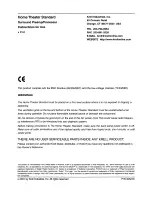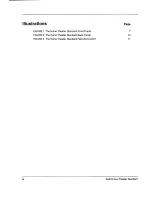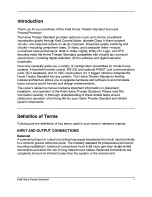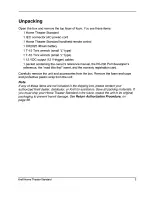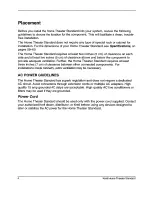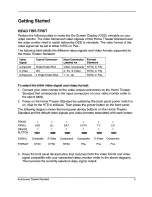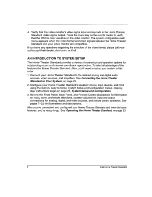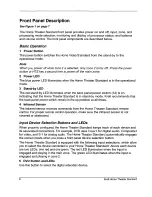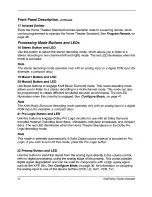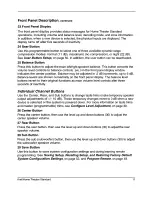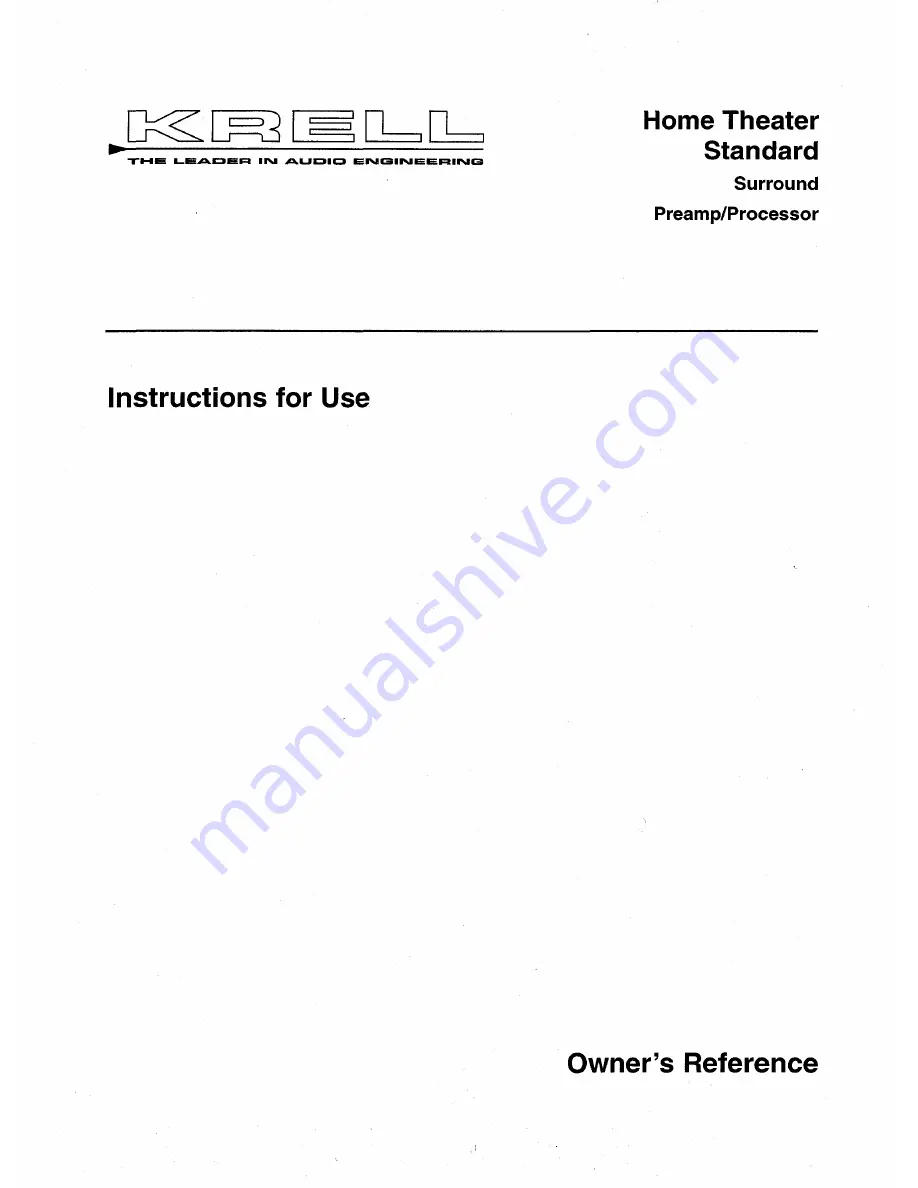Reviews:
No comments
Related manuals for Home Theater Standard

A1000
Brand: Jensen Pages: 6

VP-597
Brand: Datavideo Pages: 8

dbx 676
Brand: Harman Pages: 2

CB-110X
Brand: Harley Benton Pages: 12

ZoneMaster 250
Brand: Parasound Pages: 20

Power Amplifier Servo 120
Brand: Samson Pages: 13

Premier Four
Brand: Conrad-Johnson Pages: 12

VM-5DS
Brand: Kramer Pages: 12

HDMIDA2
Brand: Knoll Pages: 2

E-836.1G
Brand: PI Pages: 43

KVA-40
Brand: Klipsch Pages: 10

SX400.2
Brand: Kicker Pages: 20

A2 AMP
Brand: Induction Dynamics Pages: 4

HK620
Brand: Harman Kardon Pages: 28

AU-919
Brand: Sansui Pages: 14

LAB 1300C
Brand: Lab.gruppen Pages: 12

10052412
Brand: AR Pages: 80

303 Smooth Pure Tube
Brand: Tube Works Pages: 2