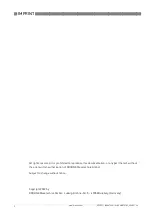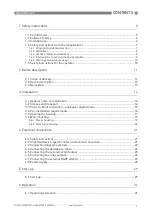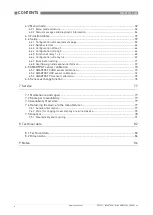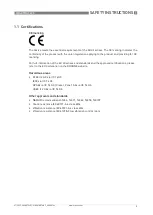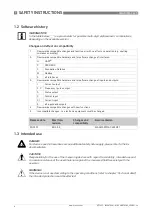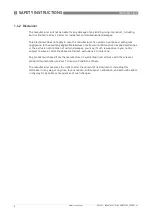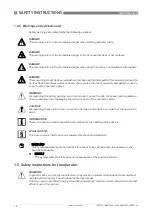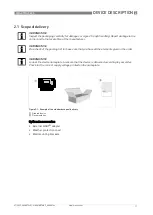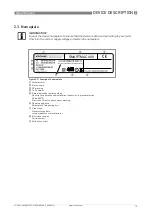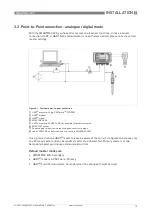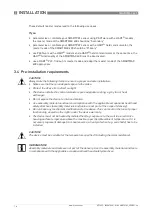Reviews:
No comments
Related manuals for SMARTMAC 400

FPBA-01 PROFIBUS DP
Brand: ABB Pages: 2

ControlMaster CM15
Brand: ABB Pages: 4

SC Series
Brand: GBD Pages: 12

430 Series
Brand: Samson Pages: 78

3
Brand: Rachio Pages: 16

AirGENIO SUPERIOR
Brand: 2VV Pages: 27

A201
Brand: Eaton Pages: 6

Madoka
Brand: Daikin Pages: 2

BRC7E530W8
Brand: Daikin Pages: 12

BRC1H81K
Brand: Daikin Pages: 12

BRC1H71W
Brand: Daikin Pages: 46

BRC1D71
Brand: Daikin Pages: 21

BRC1D517
Brand: Daikin Pages: 20

E024
Brand: Warren Controls Pages: 28

ECRP86EKD
Brand: EAS Electric Pages: 89

1278
Brand: Gardena Pages: 14

1254
Brand: Gardena Pages: 8

DPF Series
Brand: Sanhua Pages: 3