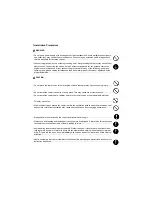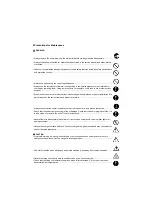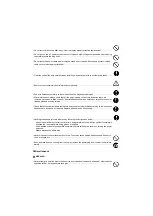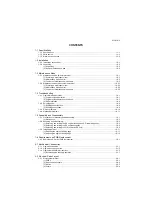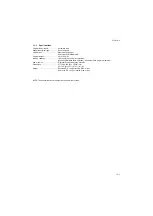Summary of Contents for DP-750
Page 4: ...This page is intentionally left blank ...
Page 10: ...This page is intentionally left blank ...
Page 16: ...3LL 3LK 1 1 4 This page is intentionally left blank ...
Page 20: ...3LL 3LK 1 2 4 This page is intentionally left blank ...
Page 78: ...3LL 3LK 1 4 12 This page is intentionally left blank ...
Page 94: ...3LL 3LK 1 6 2 This page is intentionally left blank ...
Page 102: ...3LL 3LK 2 1 8 This page is intentionally left blank ...
Page 120: ...3LL 3LK 2 4 4 This page is intentionally left blank ...
Page 123: ......
Page 124: ......