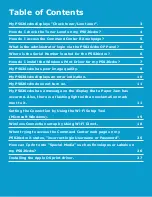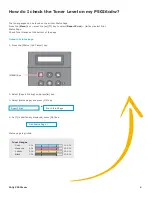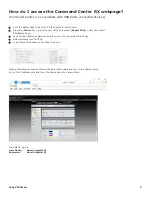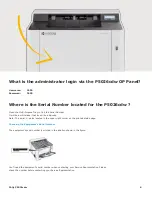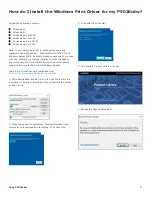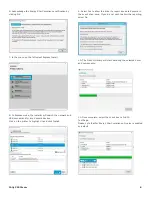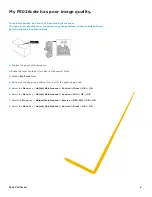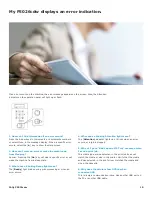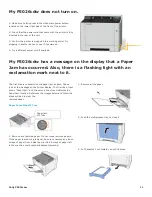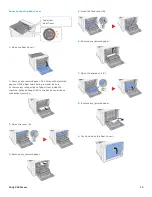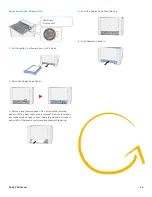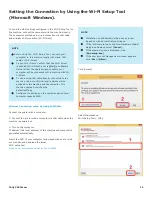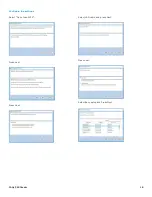Reviews:
No comments
Related manuals for ECOSYS P5021cdw

MX490 Series
Brand: Canon Pages: 11

MX490 Series
Brand: Canon Pages: 2

Photura 135
Brand: Canon Pages: 12

PIXMA Pro9000 Mark II Series
Brand: Canon Pages: 4

RP-100-300II
Brand: Partner Pages: 9

7760DN - Phaser Color Laser Printer
Brand: Xerox Pages: 6

Elite XL 40
Brand: GCC Technologies Pages: 2

Color Jetprinter 810 Series
Brand: Lexmark Pages: 2

DocuPrint C3300 DX
Brand: Xerox Pages: 200

DPU-30
Brand: SII Pages: 85

TEP-220M
Brand: E-Pos Pages: 21

IM C530 Series
Brand: Ricoh Pages: 288

AstroJet S1
Brand: Astro Machine Pages: 5

bizhub C350
Brand: Konica Minolta Pages: 12

SCX-4828FN/XAZ
Brand: Samsung Pages: 177

MP34
Brand: Infinite Peripherals Pages: 2

i960 Series
Brand: Canon Pages: 28

i455 Series
Brand: Canon Pages: 4