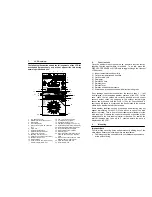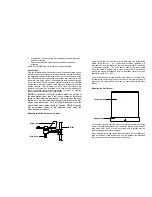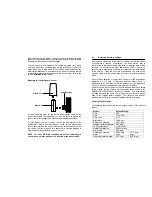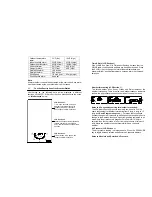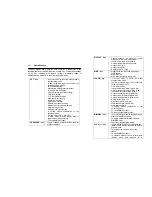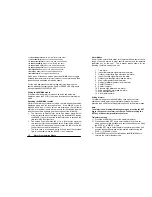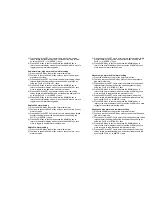Operation Manual
Table of Contents
Professional Remote Weather Station
Page
1. Introduction………………………………………………..........
2. Intended
use……………………………………………………..
Weather Station…………… .................................................
System requirements for PC use…………...........................
Features of the base station………… ..................................
Features of the wind sensor………… ..................................
Features of the rain sensor ..................................................
3. Safety
Notes ........................................................................
4. Packaged
contents ..............................................................
5. Setting up.............................................................................
6. Operation
using
cable connection or
wireless 433MHz .................................................................
7. LCD
overview ......................................................................
8. Function test ........................................................................
9. Mounting ..............................................................................
WIRELESS
WEATHER STATION
10. Resetting & factory settings .................................................
11.
Function description.............................................................
12. Operation keys.....................................................................
13. Basic
programming modes ..................................................
14. MIN/MAX
programming modes............................................
15. Alarm
programming modes..................................................
16. Auto-memory
for stored values............................................
17. Accessories:
extensions cables ...........................................
18. Changing
batteries...............................................................
19.
Problems and interference with operation............................
20.
Transmission range .............................................................
21. Cleaning
and
maintenance ..................................................
22.
Specifications.......................................................................
This Operation Manual is part of this product and should be kept in a
safe place for future reference. It contains important notes on setup and
operation.
Please see www.heavyweather.info for a complete IM, FAQ and
downloads of the most current software.