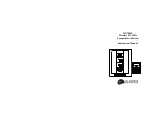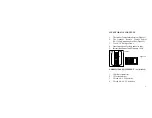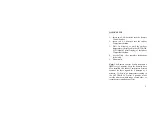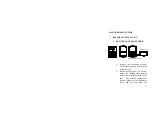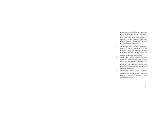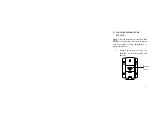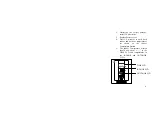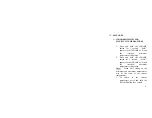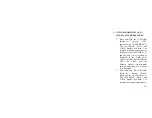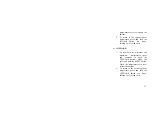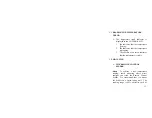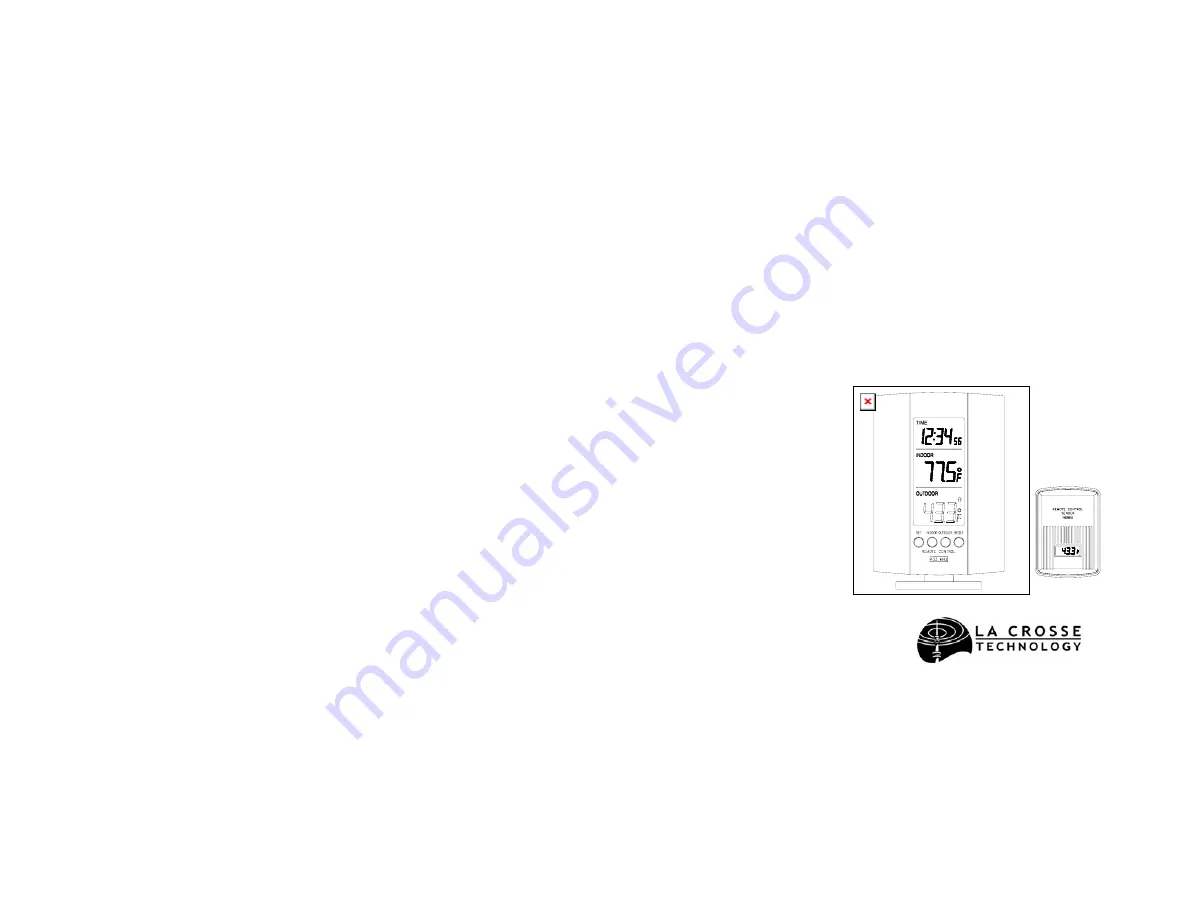Reviews:
No comments
Related manuals for WS-7054U

C31TRIPLE4KDOCKPDPRO
Brand: i-tec Pages: 60

CAQUATTRODOCKPDPRO
Brand: i-tec Pages: 80

iPHUDK10
Brand: iWantit Pages: 20

WS037C
Brand: Unit Connection Technology Pages: 28

IB-TH100-DK
Brand: Icy Box Pages: 46

Universal USB 2.0 Docking Station
Brand: Acer Pages: 18

ProDock
Brand: Acer Pages: 48

ezDock II
Brand: Acer Pages: 24

ADK930
Brand: Acer Pages: 18

W820
Brand: Ventus Pages: 24

1002-349-807
Brand: Reinhardt Pages: 35

840924
Brand: Conrad Pages: 4

28
Brand: Conrad Pages: 52

WSU 7026 RC
Brand: CTC Union Pages: 30

Home Weather Station
Brand: Thermor Pages: 31

iHM1
Brand: iHome2GO Pages: 2

DOKKi CPN-6
Brand: JNC Pages: 3

GSPK90IPXI Series
Brand: Goodmans Pages: 16