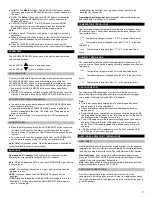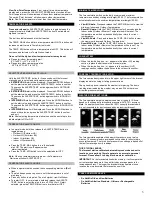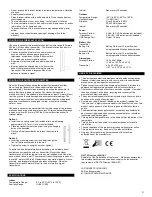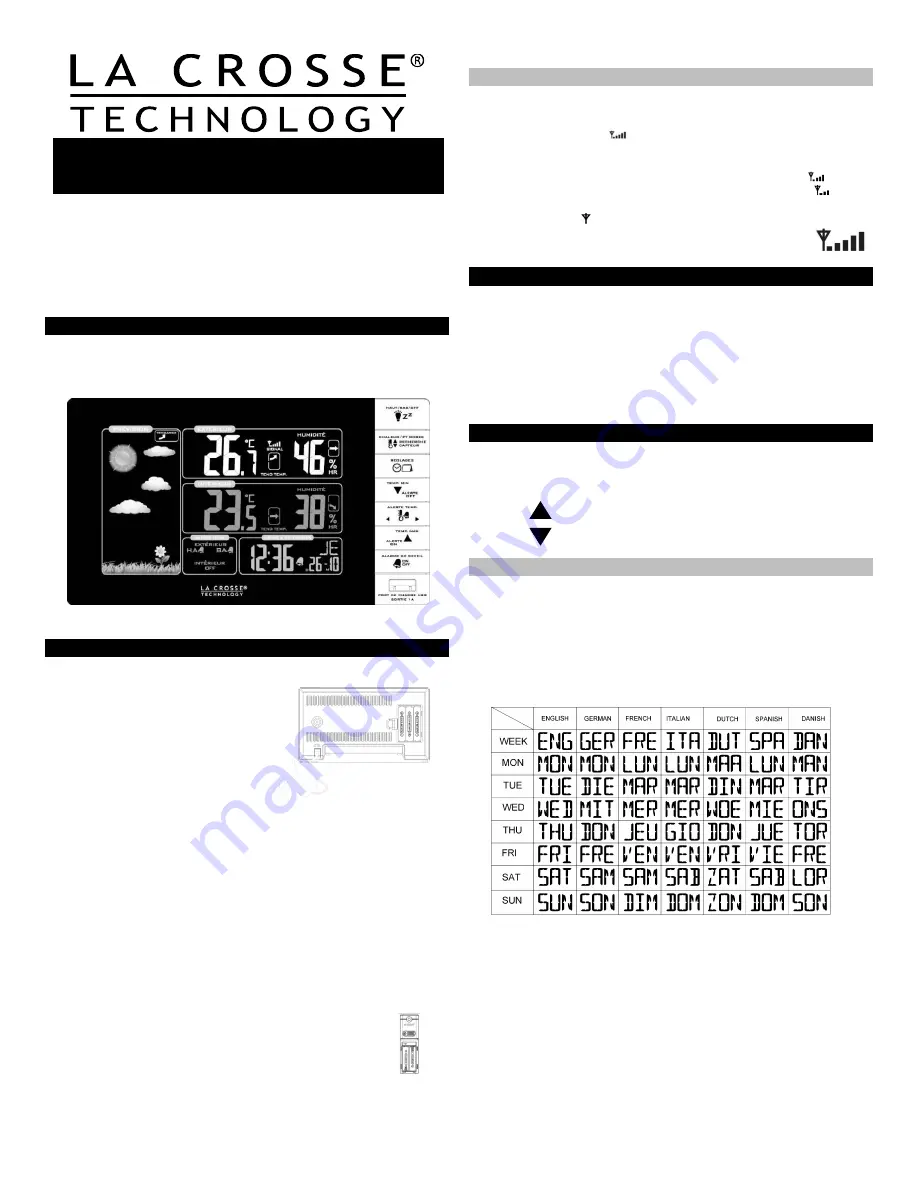
1
The Wireless Color Forecast Station features manual set time, date,
weather forecast, indoor and outdoor temperature/humidity, with
temperature alerts, and heat index and dew point, on a stylish, colorful,
and easy to read display. Use the integrated USB charging port to
charge your smartphone, camera or other device when the forecast
station operates on A/C power. Wireless transmission range of over 90
meters (300 feet) in open air, from transmitter to forecast station.
WIRELESS COLOR FORECAST STATION
THIS STATION LEARNS
Please allow 3-4 days for barometer calibration to generate an
accurate forecast.
SETUP INSTRUCTIONS STEP BY STEP
STEP 1:
Insert the 5-volt A/C power adapter
into the designated area on the
back of the forecast station.
Plug the A/C power adapter into a
wall outlet for continuous backlight
(ON/OFF), and dimmer feature.
STEP 2:
(optional battery operation)
Remove battery cover from the forecast station: slide tab down and
pull out to remove the cover.
Insert 3 NEW AAA batteries (not included) into the back of the
forecast station. Observe the correct polarity (see marking inside the
battery compartment).
The forecast station will light up and show, indoor temperature,
humidity and time.
(Press and release the HAUT/BAS/OFF button to illuminate the
backlight for 8 seconds when using only battery power.)
STEP 3:
Ensure that the transmitter is within 3 meters (10 feet) of the forecast
station.
Remove battery cover from transmitter: Slide the battery cover down
and lift off the front.
Insert 2 NEW AA batteries (not included) into the
transmitter. Observe the correct polarity.
Within 3 minutes, the forecast station will show
readings in the Outdoor temperature area on the LCD.
Note
: Use Alkaline batteries (or Lithium for temperatures
below -28.8°C/- 20°F ).
TRANSMITTER SIGNAL STRENGTH
After the batteries are inserted, the forecast station will search for the
outdoor temperature/humidity transmitter for 3 minutes.
The antenna symbol
will flash during reception, and temperature
display will be dashes “---“.
The antenna symbol will scroll during transmitter synchronization.
If synchronization fails once, the antenna will lose one bar.
If synchronization fails twice, the antenna will lose two bars.
If reception continuously fails to receive 5 times, the antenna symbol
will be shown as
.
The antenna will show full display with successful RF
(radio frequency) reception.
TROUBLESHOOTING
If the outdoor temperature is not displayed after three minutes, hold
the RECHERCHE CAPTEUR button on the forecast station for three
seconds to search for outdoor transmitter.
Next, remove the battery cover from the transmitter then press the TX
button to send a signal.
If it still does not receive the outdoor temperature, remove the A/C
cord and batteries from both the forecast station and the transmitter
for 15 minutes repeat setup instructions from step 1.
TIME/DATE
The REGLAGES button moves through the program menu and confirm
settings.
Use the button to increase a value.
Use the button to decrease a value.
SET TIME/DATE
Hold the REGLAGES button for three seconds to enter time set mode.
BEEP ON/OFF: BP ON (BEEP) will flash .The default is ON .Press
and release the arrow button to ON or OFF the BEEP button sound.
LANGUAGE: The language will flash. The default is FR. Use the
arrow buttons to select the language for weekday display (French,
Italian, Dutch, Spanish, Danish, English or German) and press the
REGLAGES button to confirm and move to 12/24 hour.
12/24-HOUR: The time format will flash. Use the ARROW buttons to
choose 12-hour or 24-hour time format and press the REGLAGES
button to confirm and move to hour.
HOUR: The
Hour
will flash. Use the ARROW buttons to choose the
hour, and press the REGLAGES button to confirm and move to
minutes.
MINUTES: The
Minutes
will flash. Use the ARROW buttons to
choose the minutes, and press the REGLAGES button to confirm and
move to the year.
YEAR: The
Year
will flash. Use the ARROW buttons to choose the
year, and press the REGLAGES button to confirm and move to the
month.
Wireless Color Forecast Station
WS6827 | Quick Setup Guide