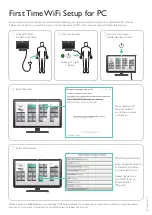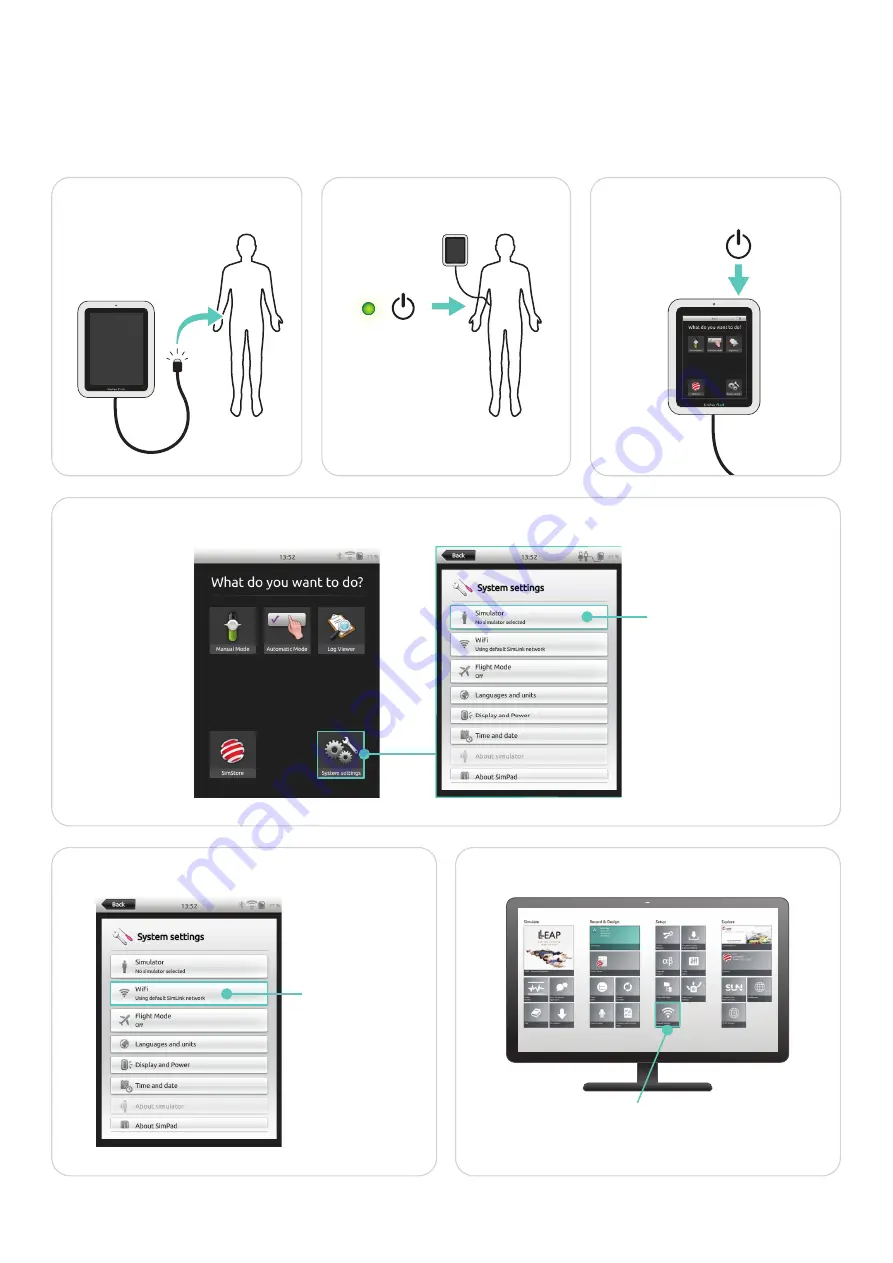
1
2
3
4
5
6
First Time WiFi Setup for SimPad PLUS
For an optimal network solution, we recommend connecting your simulator and other devices to a dedicated WiFi network.
Before you connect to a new WiFi network, connect Simulator and SimPad PLUS with a network cable and follow this process.
Connect SimPad and
Simulator with cable
Turn on Simulator
Turn on SimPad PLUS
Steady green light
= Ready
Select Simulator
Select WiFi Network
Press and select
connected simulator.
Follow on-screen
instructions.
Press and select
your preferred
WiFi network.
Follow on-screen
instructions.
Connect to PC with Patient Monitor (Optional)
When network is established, you can disconnect the network cable. If you experience connection problems in future simulation
sessions, or if you want to connect to a new WiFi network, repeat this process.
Turn on PC and open Laerdal Simulation Home, then
open “Network Selector“. Select same WiFi network as
Simulator, and follow on-screen instructions.