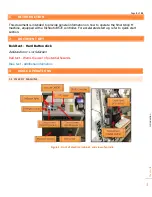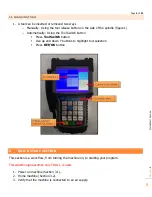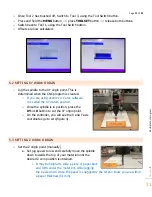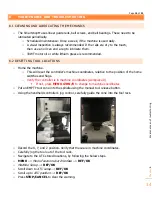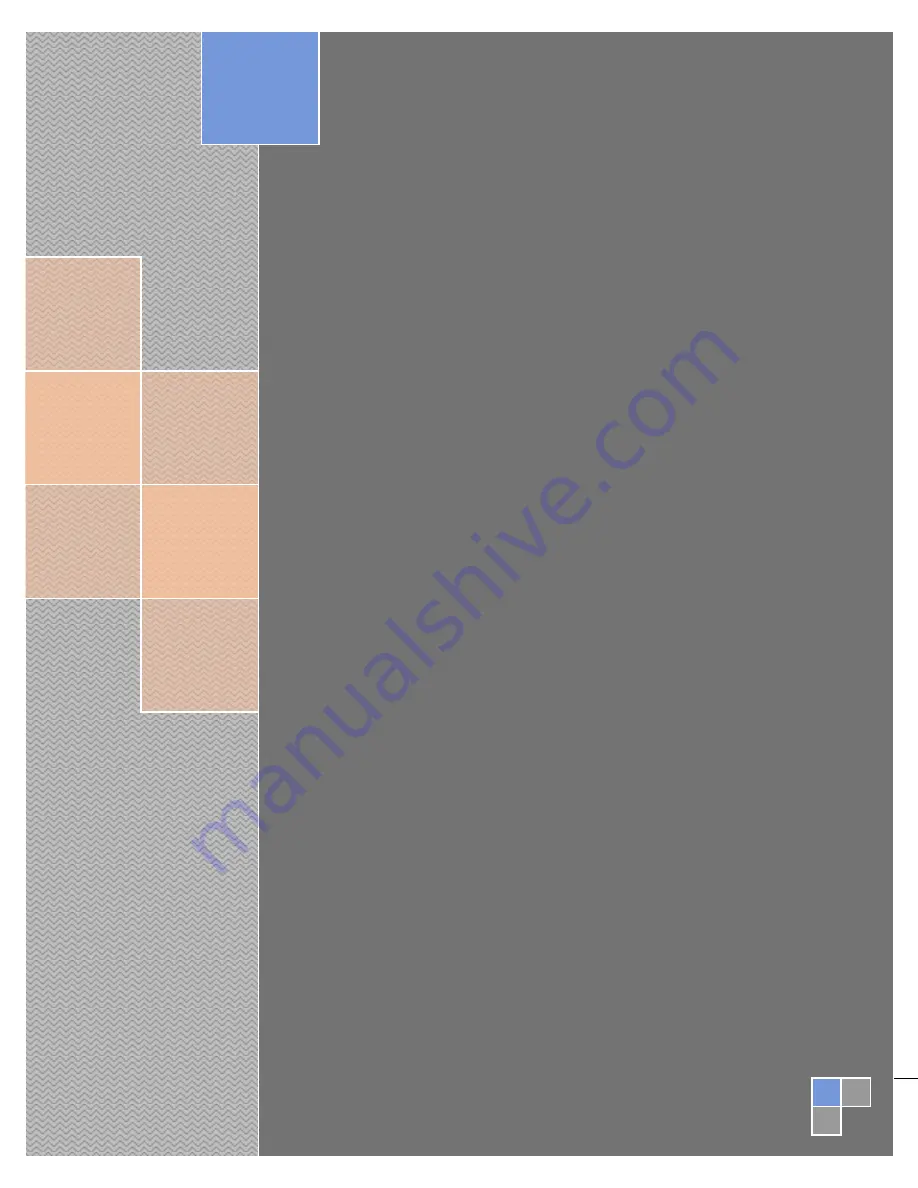
Ch
ap
ter
:
1
Laguna Tools
Smartshop M
User guide for Smartshop machines
equipped with the RichAuto B57E
Basic opera
ti
ons, Quick Start, Mutli-Tool Programs, C
reati
ng a
G-code
fi
le with V-carve, Maintenance and Troub
leshooting
,
In
stallati
on Outline, Default Se
tti
ngs
2018
Laguna Tools
12/1/2017
ver. YLW