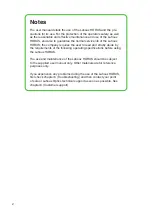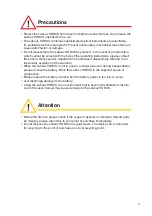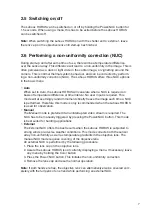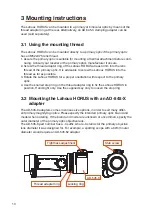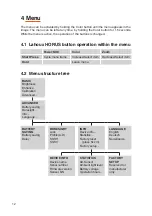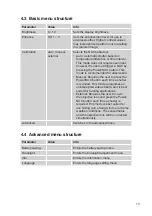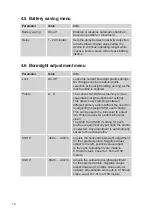Reviews:
No comments
Related manuals for Horus

A14
Brand: Tamron Pages: 4

FDJ-S31
Brand: Canon Pages: 3

Doorcam
Brand: Remo+ Pages: 16

61 03 68
Brand: Conrad Pages: 22

ViviCam E128
Brand: Vivitar Pages: 68

999-50707-001G
Brand: VADDIO Pages: 69

S16 Slim
Brand: BELL+HOWELL Pages: 3

PWIPN4EB
Brand: Genie Pages: 10

PX30X
Brand: Sunpak Pages: 1

DiMAGE E223
Brand: Minolta Pages: 36

WIFICI30CGY
Brand: nedis Pages: 72

DC-T6223HRL-A
Brand: Idis Pages: 18

STC-MBA503POE
Brand: Omron Pages: 73

Lumix DMC-LX100EBS
Brand: Panasonic Pages: 332

Clip2
Brand: Narrative Pages: 2

Lumix DMC-FS5P
Brand: Panasonic Pages: 48

Lumix DMC-FS15P
Brand: Panasonic Pages: 53

BV-A10R
Brand: IPRO Pages: 20