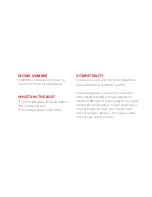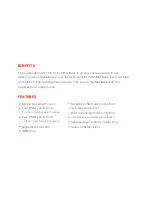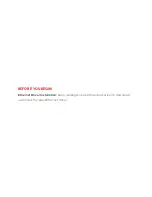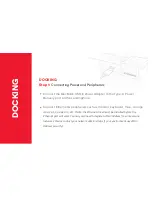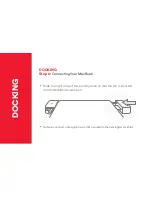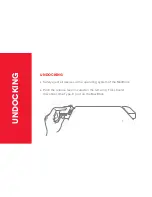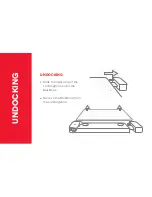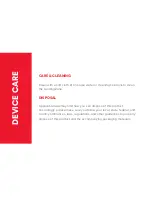Reviews:
No comments
Related manuals for LZ4012M

DH60
Brand: Datalogic Pages: 2

WD-3312
Brand: WEATHER DIRECT Pages: 24

S66IDAB10
Brand: Sandstrom Pages: 28

WS 2033
Brand: Hyundai Pages: 56

WS-2902B
Brand: Ambient Weather Pages: 63

F5U273ea
Brand: Belkin Pages: 192

JBL OnBeat aWake
Brand: Harman Pages: 16

WSC 1918 Girl
Brand: Hyundai Pages: 48

WD15
Brand: Dell Pages: 31

WT 247
Brand: Majestic Pages: 24

iH 26
Brand: iHome2GO Pages: 22

CM2026
Brand: ClimeMET Pages: 24

CA80550
Brand: La Crosse Pages: 21

Hebron DS36698
Brand: Leicke Pages: 9

Wezzer PLUS LP50
Brand: Levenhuk Pages: 48

MULTI 3557
Brand: Terdens Pages: 24

HP3500
Brand: ECOWITT Pages: 88

PD200U
Brand: Hamlet Pages: 2