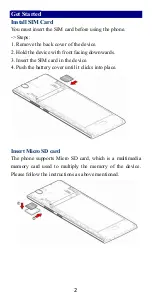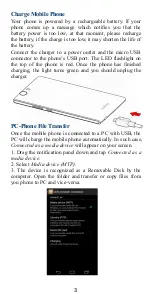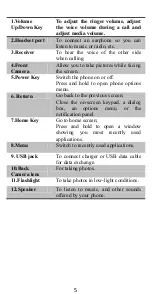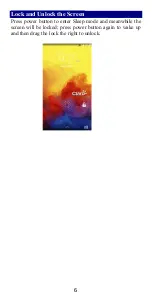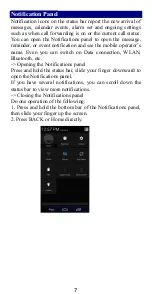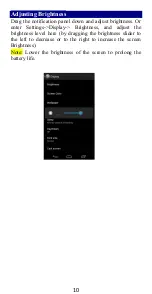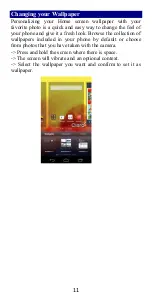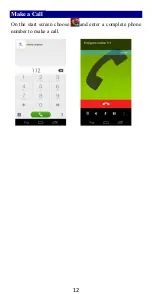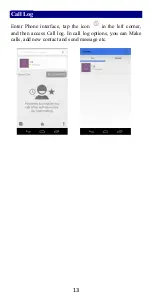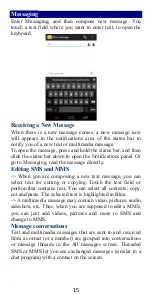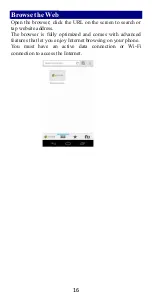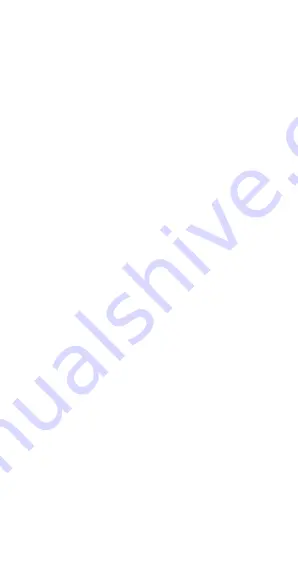
1
Contents
........................................................... 2
Install SIM Card ............................................... 2
Insert Micro SD card ......................................... 2
Charge Mobile Phone........................................ 3
PC-Phone File Transfer ..................................... 3
..................................................... 4
.................................. 6
................................................. 7
.............................. 9
........................................... 10
................................... 11
........................................................ 12
............................................................. 13
Reject a Call by Sending a Busy Message
.................................................... 14
.......................................................... 15
.................................................. 16
....................................................... 17
.................................................. 18
........................................... 20
......................................... 21