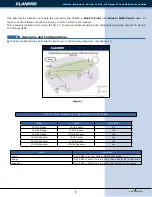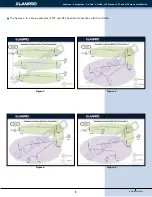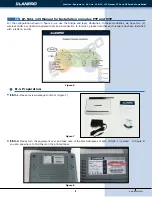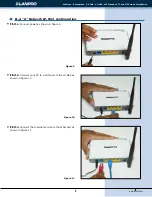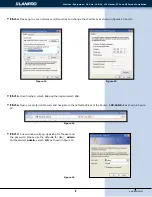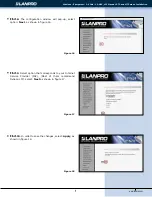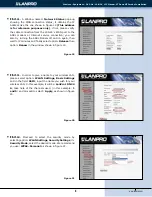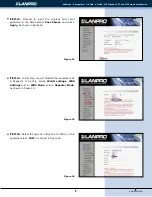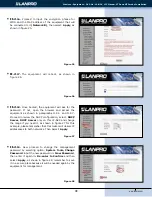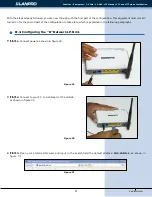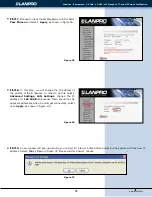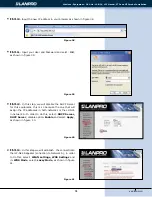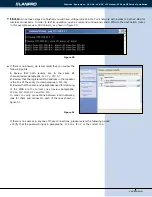Reviews:
No comments
Related manuals for LP-N24

DAP-2553 - Wireless N Dual Band Gigabit Access...
Brand: D-Link Pages: 32

LKR-604
Brand: Linkskey Pages: 8

SonoFlow SE HQ30
Brand: 1More Pages: 20

FREE 2.0
Brand: ISOtunes Pages: 142

WAP-0010
Brand: LevelOne Pages: 42

EM4630
Brand: Eminent Pages: 16

AP-504
Brand: Hewlett Packard Enterprise Pages: 53

WiCar
Brand: wikango Pages: 20

X20
Brand: P2 MOBILE TECHNOLOGIES LIMITED Pages: 5

RF-WKD
Brand: TSC Pages: 19

RE2000V2
Brand: Linksys Pages: 443

Tantra-2400
Brand: Agami Pages: 53

KM0670
Brand: Krüger & Matz Pages: 32

E43-433T13S3
Brand: Ebyte Pages: 17

E49-400T30S
Brand: Ebyte Pages: 23

E32-900T30D
Brand: Ebyte Pages: 21

E49-400T20S
Brand: Ebyte Pages: 26

E31-433T27D
Brand: Ebyte Pages: 24