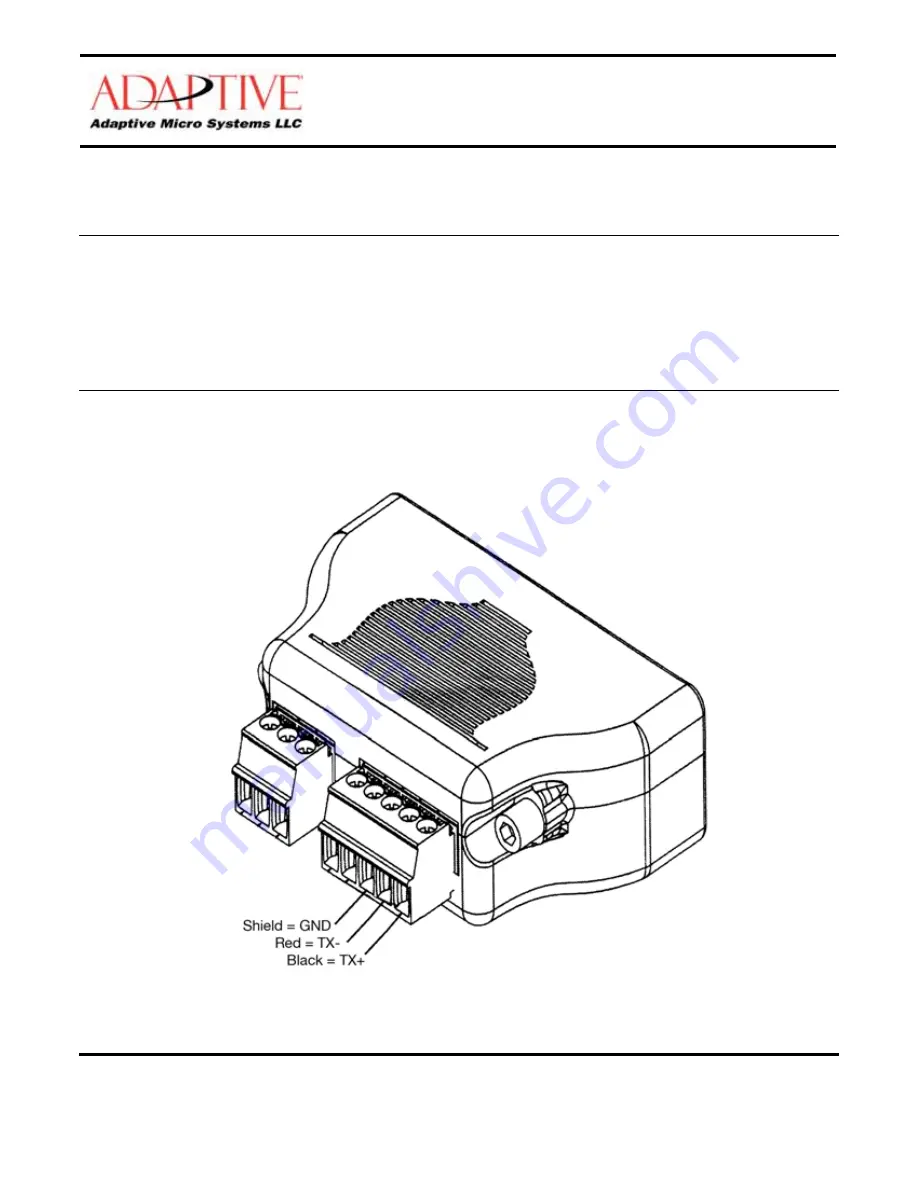
© 2010 Adaptive Micro Systems LLC. All rights reserved.
Adaptive Micro Systems • 7840 North 86
th
Street • Milwaukee, WI 53224 • 800-558-7022 • 414-357-2020 • 414-357-2029 (fax) • http://www.adaptivedisplays.com
Adaptive is a registered trademark of Adaptive Micro Systems. AlphaEclipse, Excite, EzView, RoadStar, and StreetSmart are trademarks of Adaptive Micro Systems.
All other brand and product names are trademarks or registered trademarks of their respective companies.
December 3, 2010
PN 9719-7031B
Lantronix UDS1100: Connection
and Device Programming Guide
Introduction
This document outlines the procedures for connecting the Lantronix UDS1100, a single-port serial-to-
Ethernet device server, to Adaptive LED displays. It also goes through the steps involved in basic setup
and programming.
Connecting RS485 Cable to the RS485 Serial Port
1.
Figure 1 illustrates the pin connections and wire colors for the RS485 screw terminal block on the
Lantronix UDS1100 device. Strip 1⁄4 inch of the insulation from the wires and insert the wires into
their proper terminals. Do not over-tighten the screws. Only light pressure is necessary.
Figure 1

























