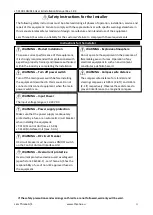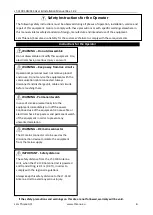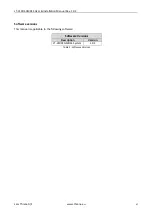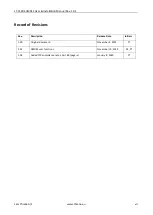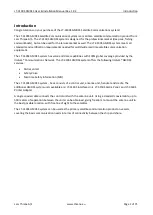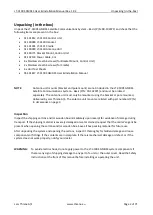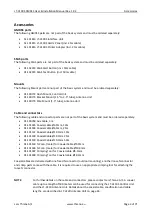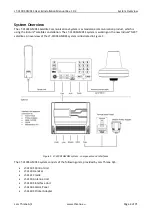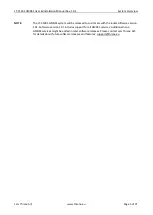Reviews:
No comments
Related manuals for iridium LT-3100S

DP Series
Brand: Quick Pages: 24

RSM-WSB(RED)-AS
Brand: Hochiki Pages: 2
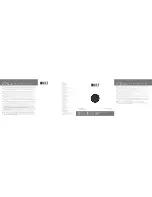
Ci160TR
Brand: KEF Pages: 2

DS-PS1-E-WE
Brand: HIKVISION Pages: 5

JFC-130 -
Brand: JRC Pages: 4

Talon Radar
Brand: Kustom Signals Pages: 68

SIMRAD IS15 Expander
Brand: Kongsberg Pages: 106

G-COM GX800W
Brand: GME Pages: 24

UH5060
Brand: Uniden Pages: 32

MR76
Brand: nanoradar Pages: 24

UBC340CRS
Brand: Uniden Pages: 32

VS625SD
Brand: Marcum Technologies Pages: 12

FCV-1150
Brand: Furuno Pages: 36

Mode-S
Brand: Trig Avionics Pages: 8

EVOLIS
Brand: ElanCity Pages: 46

SIR 3000
Brand: GSSI Pages: 99

P70
Brand: Raymarine Pages: 104

Remote display
Brand: Raymarine Pages: 44