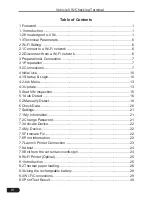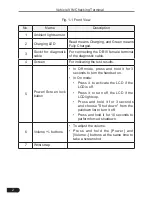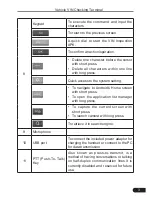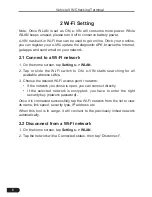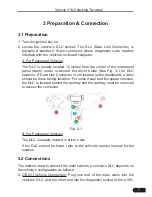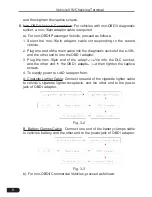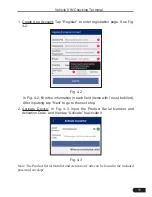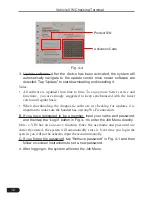Reviews:
No comments
Related manuals for HTT

3750
Brand: Omni Pages: 2

HDM1004G
Brand: M2M Pages: 27

SP-650
Brand: Partner Pages: 2

iPC Series
Brand: Nematron Pages: 27

STP-36
Brand: Keithley Pages: 4

BASIC-Terminal
Brand: Muller Elektronik Pages: 51

CDC 721
Brand: Control Data Corporation Pages: 154

HARBOURTOUCH ECHO
Brand: SHIFT4 Pages: 2

UTG Ingenico 3070
Brand: SHIFT4 Pages: 64

P900 Series
Brand: Axon Pages: 70

POS2400
Brand: Axon Pages: 86

BHT-300QW
Brand: Denso Pages: 200

Dialock FT 130
Brand: Hafele Pages: 2

FITX
Brand: FITX ON-DEMAND FITNESS Pages: 5

PDT 1100
Brand: Symbol Pages: 124

DHI-ASA3223A-W
Brand: Dahua Pages: 22

POStation 7000 Series
Brand: Fametech Pages: 16

DYNAPRO
Brand: Magtek Pages: 38