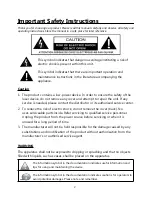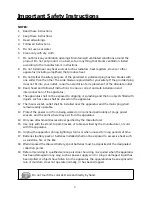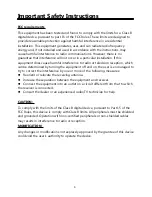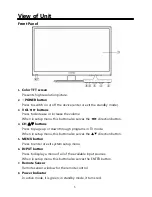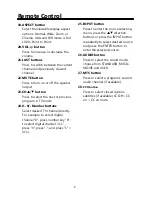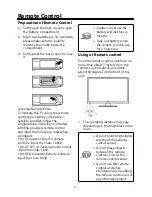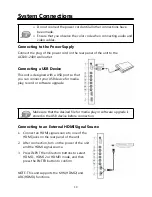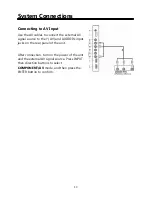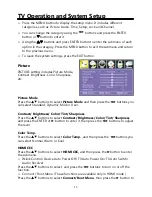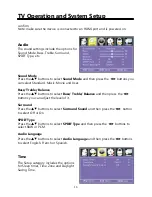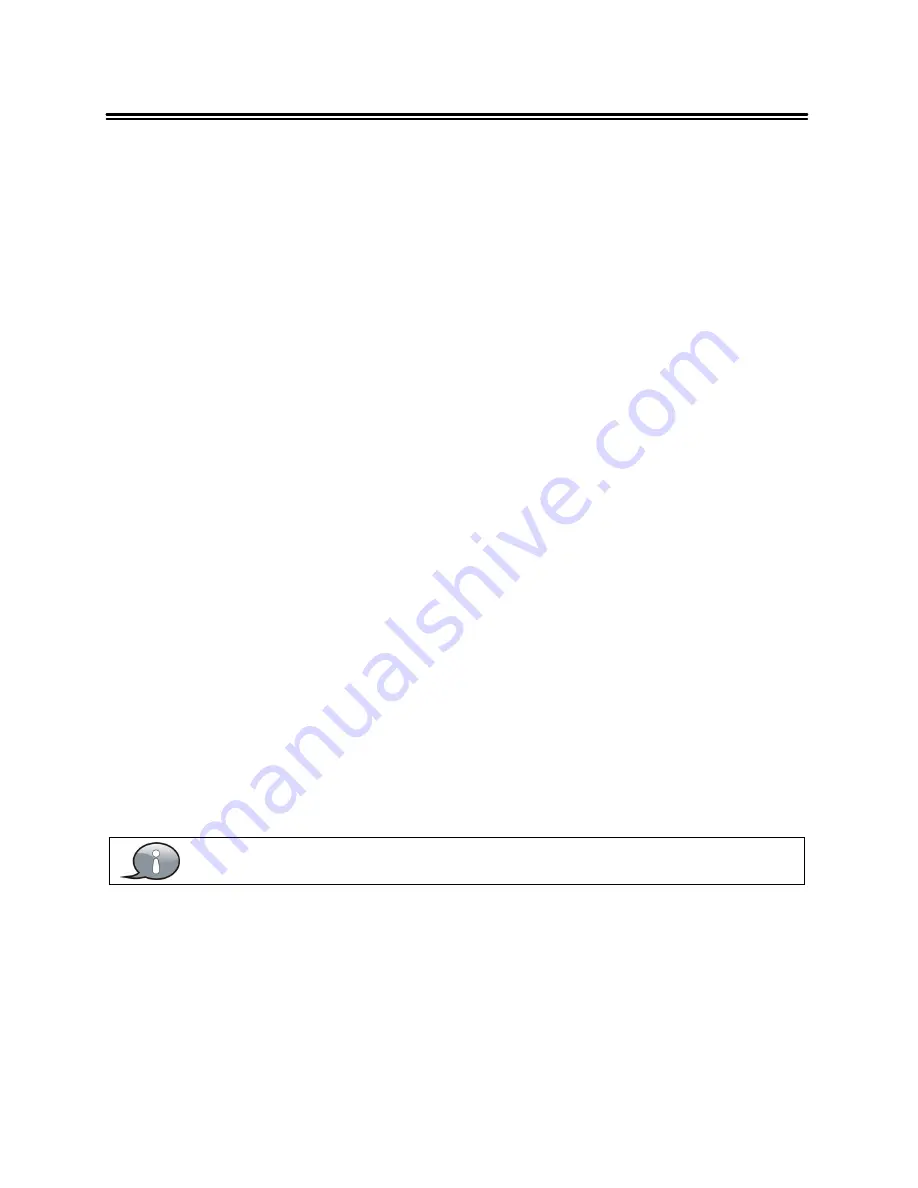
1
Table Of Contents
Important Safety Instructions
.....................................................................................................................................
2
View of Unit
....................................................................................................................................................................
5
Front Panel
...................................................................................................................................................................
5
Rear Panel
....................................................................................................................................................................
6
Remote Control
..............................................................................................................................................................
7
Remote Control Drawing
...........................................................................................................................................
7
Preparation of Remote Control
.................................................................................................................................
9
Using of Remote control
............................................................................................................................................
9
System Connections
....................................................................................................................................................
10
Connecting to the Power Supply
............................................................................................................................
10
Connecting a USB Device
........................................................................................................................................
10
Connecting to an External HDMI Signal Source
...................................................................................................
10
Connecting External Equipment to COMPONENT Video IN (YPbPr)
.................................................................
11
Connecting to an amplifier or home theater system
...........................................................................................
11
Connecting to COAX Output jack
...........................................................................................................................
11
Connecting to a PC
...................................................................................................................................................
12
Connecting to TV-Signal Input
...............................................................................................................................
12
Connecting to AV Input
...........................................................................................................................................
13
Basic Operation
............................................................................................................................................................
14
Turning the TV On and Off
......................................................................................................................................
14
Source selecting
........................................................................................................................................................
14
Channel Selection
.....................................................................................................................................................
14
The First Time Installation
........................................................................................................................................
14
TV Operation and System Setup
..............................................................................................................................
15
Picture
........................................................................................................................................................................
15
Audio
..........................................................................................................................................................................
16
Time
............................................................................................................................................................................
16
Setup
..........................................................................................................................................................................
17
Lock
............................................................................................................................................................................
18
Channel
......................................................................................................................................................................
19
Media Playback
............................................................................................................................................................
20
Media Playback
.........................................................................................................................................................
20
Function Buttons
.......................................................................................................................................................
21
Troubleshooting
..........................................................................................................................................................
22
Specifications
...............................................................................................................................................................
23
The images in this manual are for reference only and may differ from your model.