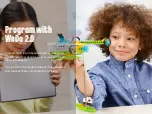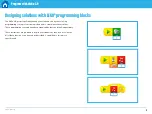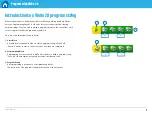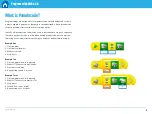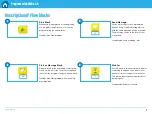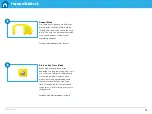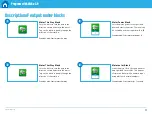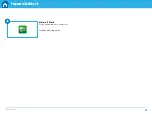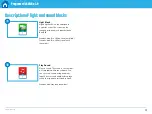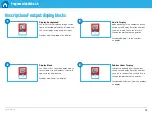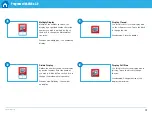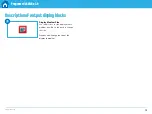Reviews:
No comments
Related manuals for Education WebDo 2.0 Toolbox

Venezia
Brand: Jamara Pages: 12

Hurricane 255
Brand: GAUI Pages: 28

GU-INS
Brand: GAUI Pages: 30

20970
Brand: LGB Pages: 11

Lockheed F19 Stealth Fighter
Brand: REVELL Pages: 4

KIT 5318
Brand: REVELL Pages: 12

4-6-2 Pacific Steam Locomotive
Brand: Rail King Pages: 29

190205/1
Brand: Faller Pages: 8

LITTLEPEOPLE N0716
Brand: Fisher-Price Pages: 4

Mini Contender Ep
Brand: Top Flite Pages: 16

Pequebola
Brand: VTech Pages: 8

Seaview Voyage To The Bottom Of The Sea PGX160
Brand: ParaGrafix Pages: 2

DONAUESCHINGEN SIGNAL TOWER
Brand: Faller Pages: 8

Go! Go! Smart Wheels Race Car
Brand: VTech Pages: 2

WORD SCHOOL BILINGUAL ENGLISH/GERMAN
Brand: LEXIBOOK Pages: 4

Premier Chapelon 2-3-1E Pacific
Brand: M.T.H. Pages: 30

640278M
Brand: Little Tikes Pages: 4

SkyGlider 2000 EPP
Brand: RCS Pages: 6