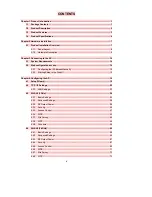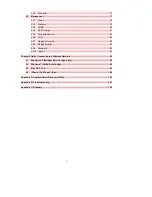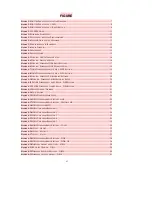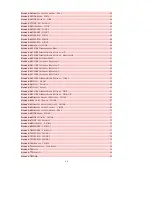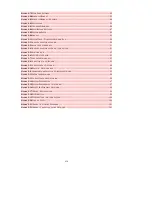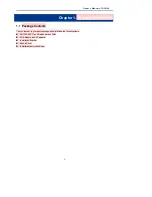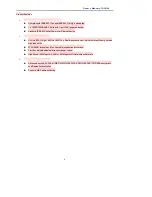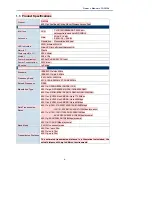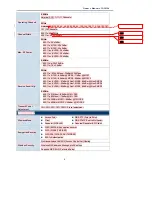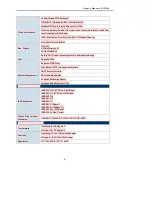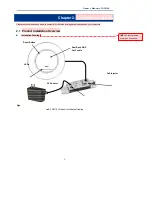Reviews:
No comments
Related manuals for DA1104

Base Station
Brand: Raymarine Pages: 20

WX-5525G
Brand: Gemtek Pages: 35

AirSPEED AP542
Brand: Systimax Pages: 197

Archer A20 AC4000 MU-MIMO
Brand: TP-Link Pages: 126

UDM-B
Brand: Ubiquiti Pages: 13

LP-8096
Brand: Loopcomm Pages: 66

LP-7316K
Brand: Loopcomm Pages: 83

SCALANCE W734-1
Brand: Siemens Pages: 64

AWR-954GR
Brand: Advantek Networks Pages: 62

AirMax2
Brand: Air Live Pages: 2

WH-5420CPE
Brand: Air Live Pages: 103

Air Live WL-5470AP
Brand: Air Live Pages: 135

EAP350
Brand: EnGenius Pages: 2

EOC1650
Brand: EnGenius Pages: 2

EAP900H
Brand: EnGenius Pages: 64

Ibex-RT-310 Series
Brand: Westermo Pages: 31

3623-072201
Brand: Westermo Pages: 30

AirPrime EM7700
Brand: Sierra Wireless Pages: 26