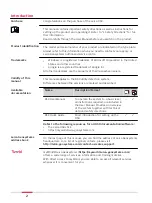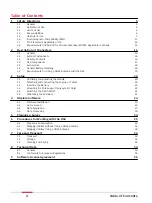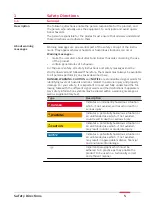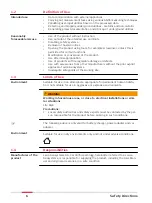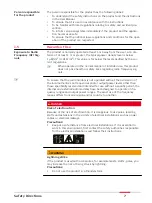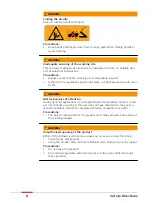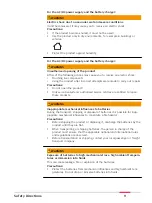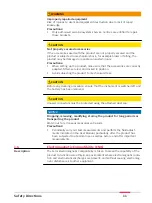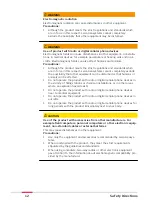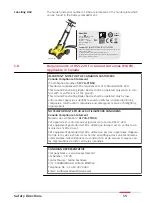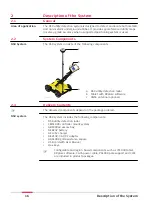Reviews:
No comments
Related manuals for DSX

SE-5508
Brand: Panasonic Pages: 11

Xpress XMCK-20KC
Brand: Audiovox Pages: 2

S2DABB11E
Brand: Sandstrom Pages: 76

WERA
Brand: HELZEL Messtechnik Pages: 73

NEXEDGE NX-900
Brand: Kenwood Pages: 39

KCH-14
Brand: Kenwood Pages: 31

NX-3200E
Brand: Kenwood Pages: 52

KPT-40
Brand: Kenwood Pages: 15

NXR-5700
Brand: Kenwood Pages: 16

MPT1327
Brand: Kenwood Pages: 2

Nexedge NX-5400
Brand: Kenwood Pages: 94

NEXEDGE NX-900
Brand: Kenwood Pages: 115

CR-M30DAB
Brand: Kenwood Pages: 100

NX-5900
Brand: Kenwood Pages: 120

NEXEDGE NX-820
Brand: Kenwood Pages: 127

Nexedge NX-5300
Brand: Kenwood Pages: 138

CR-ST100S
Brand: Kenwood Pages: 160

NEXEDGE NX-720
Brand: Kenwood Pages: 196