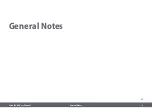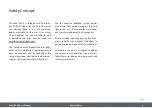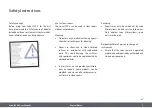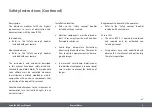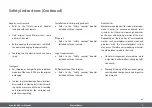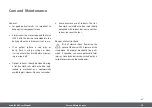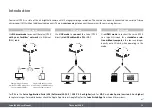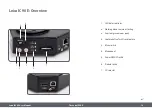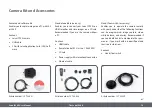Summary of Contents for IC90 E
Page 1: ...Leica IC90 E User Manual ...
Page 3: ...Leica IC90 E User Manual General Notes 3 General Notes ...
Page 9: ...Leica IC90 E User Manual Care and Maintenance 9 Care and Maintenance ...
Page 11: ...Leica IC90 E User Manual The Leica IC90 E 11 The Leica IC90 E ...
Page 17: ...Leica IC90 E User Manual Get Ready 17 Get Ready ...
Page 19: ...Leica IC90 E User Manual Get Set 19 Get Set ...
Page 39: ...Leica IC90 E User Manual Go 39 Go ...
Page 44: ...Leica IC90 E User Manual Specifications 44 Dimensional Drawings ...
Page 45: ......