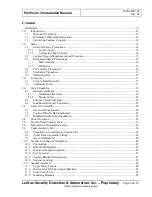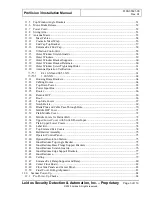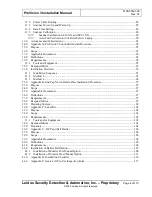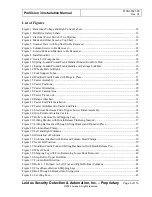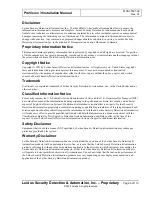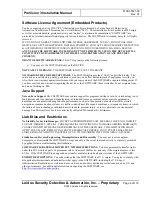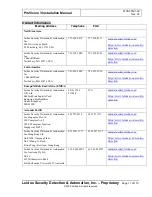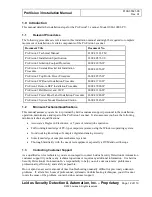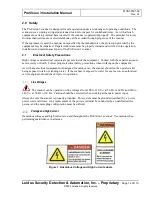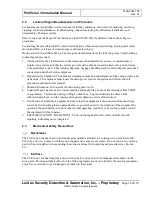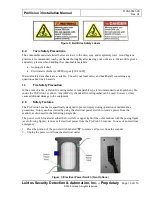ProVision 3 Installation Manual
8100-35521-00
Rev. A1
Leidos Security Detection & Automation, Inc.
–
Proprietary
Page 1 of 119
This item is subject to the U.S. Export Administration Regulations (15 CFR 730-774) and authorized for export only for certain
countries, parties, end-users, and end-uses. It may not be exported, resold, transferred, or otherwise disposed of without approval
under the EAR or as otherwise authorized by U.S. law and regulations.
© 2020 Leidos. All rights reserved
ProVision 3
Installation Manual
Model 1000-10004-PV