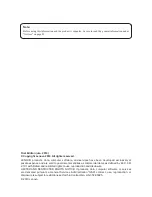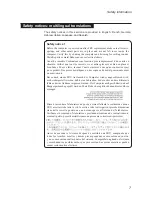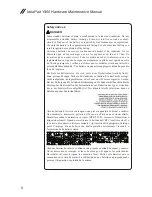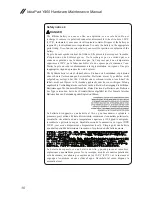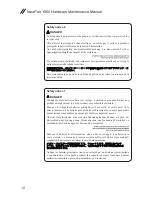Reviews:
No comments
Related manuals for 06334GU

TravelMate 2000
Brand: Acer Pages: 82

200E
Brand: Gateway Pages: 164

TravelMate 3000
Brand: Acer Pages: 78

M685
Brand: Gateway Pages: 1

SC17 Gaming
Brand: EVGA Pages: 15

D870P MIRAGE
Brand: EUROCOM Pages: 96

ThinkPad A22e
Brand: IBM Pages: 142

StepNote VA2001T
Brand: Everex Pages: 1

Aspire 5 A515-56
Brand: Acer Pages: 87

TravelMate 420
Brand: Acer Pages: 80

TravelMate 4210
Brand: Acer Pages: 87

TravelMate 420
Brand: Acer Pages: 82

TravelMate 4100 Series
Brand: Acer Pages: 86

TravelMate 4070
Brand: Acer Pages: 113

TravelMate 4100 Series
Brand: Acer Pages: 86

TravelMate 420
Brand: Acer Pages: 82

Satellite X205-S9349
Brand: Toshiba Pages: 2

Satellite X205-SLi1
Brand: Toshiba Pages: 4