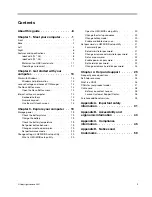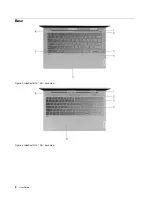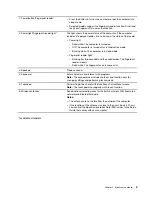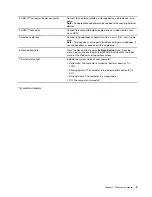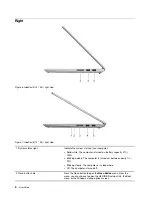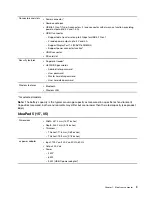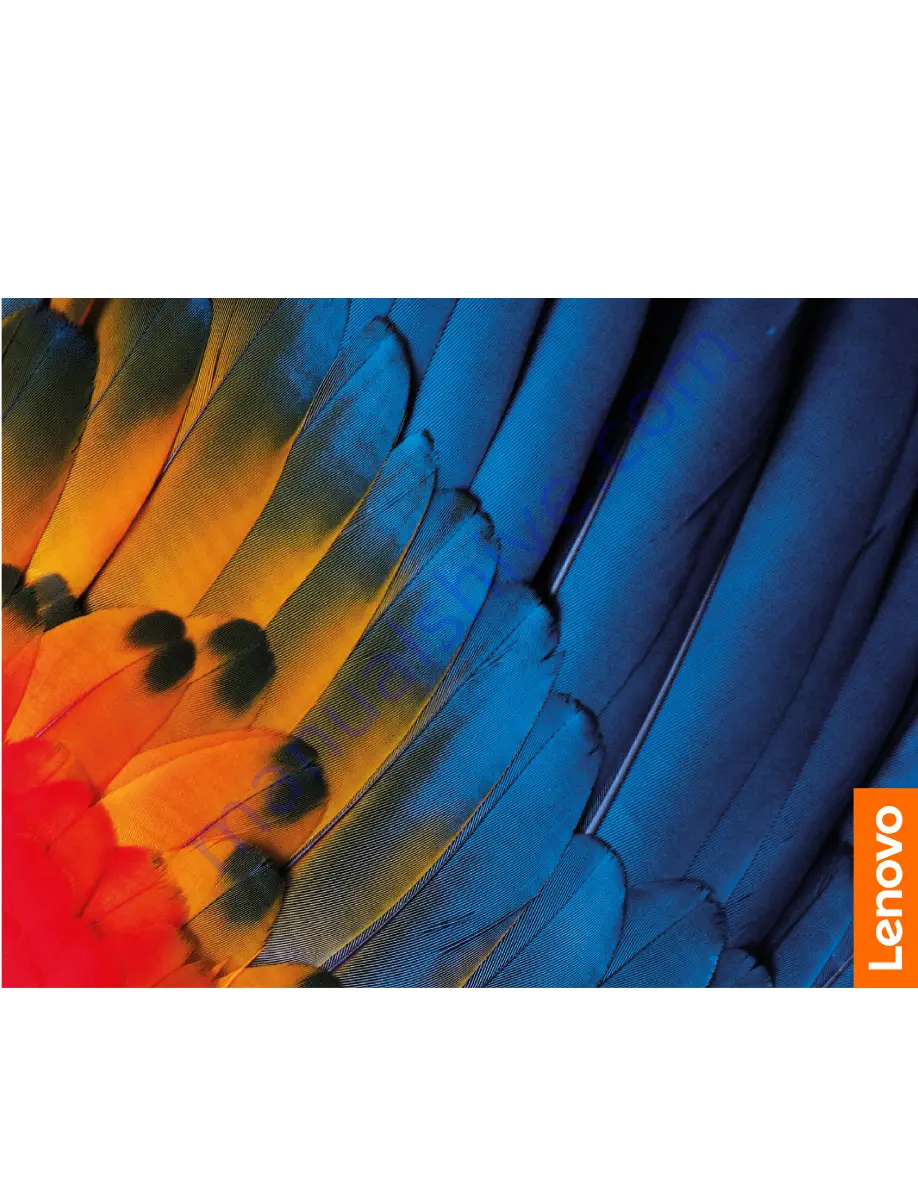Summary of Contents for 15ITL05
Page 1: ...User Guide IdeaPad 5 14 05 and IdeaPad 5 15 05 ...
Page 4: ...ii User Guide ...
Page 6: ...iv User Guide ...
Page 8: ...Base Figure 2 IdeaPad 5 14 05 base view Figure 3 IdeaPad 5 15 05 base view 2 User Guide ...
Page 18: ...12 User Guide ...
Page 24: ...18 User Guide ...
Page 30: ...24 User Guide ...
Page 36: ...30 User Guide ...
Page 64: ...58 User Guide ...