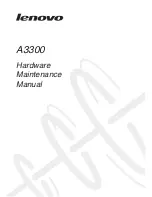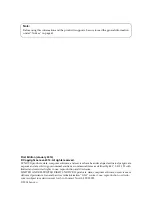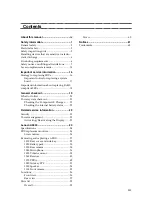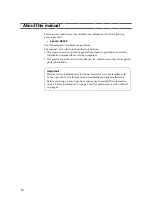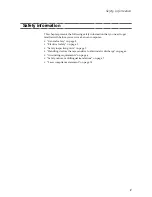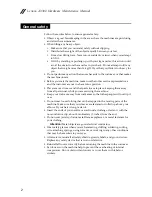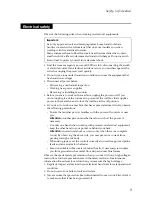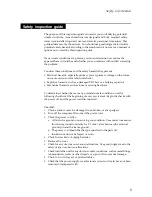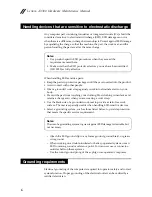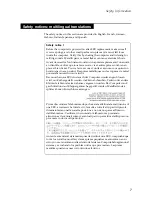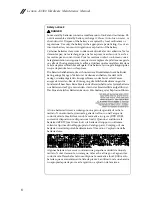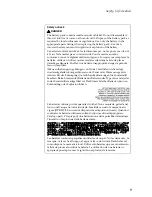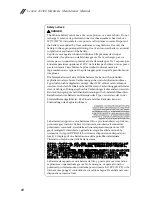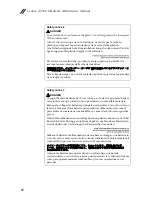Reviews:
No comments
Related manuals for A3300

Dean
Brand: Gadhouse Pages: 18

Infinea Tab M Lite
Brand: Datecs Pages: 18

Intuos S
Brand: Wacom Pages: 64

PD277
Brand: Luxman Pages: 8

CTP888
Brand: Cresta Pages: 70

EDGE 1085
Brand: Krüger & Matz Pages: 28

EL00041
Brand: Solon Pages: 2

Artist 12
Brand: XP-PEN Pages: 15

310 CE
Brand: 10ZiG Technology Limited Pages: 30

ZiGnature Pad 1400
Brand: 10ZiG Technology Limited Pages: 42

10008988
Brand: auna Pages: 68

GW10
Brand: GoTab Pages: 20

101
Brand: New Horizon Pages: 2

GD 1
Brand: New Horizon Pages: 2

QS08 Series
Brand: 3Q Pages: 5

MD-920
Brand: 1byone Pages: 27

Docpad Tab 8
Brand: Baaske Medical Pages: 20

PENATES 10.SP
Brand: UC Logic Pages: 22