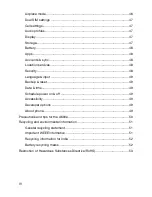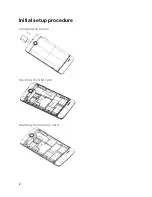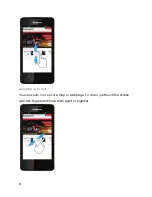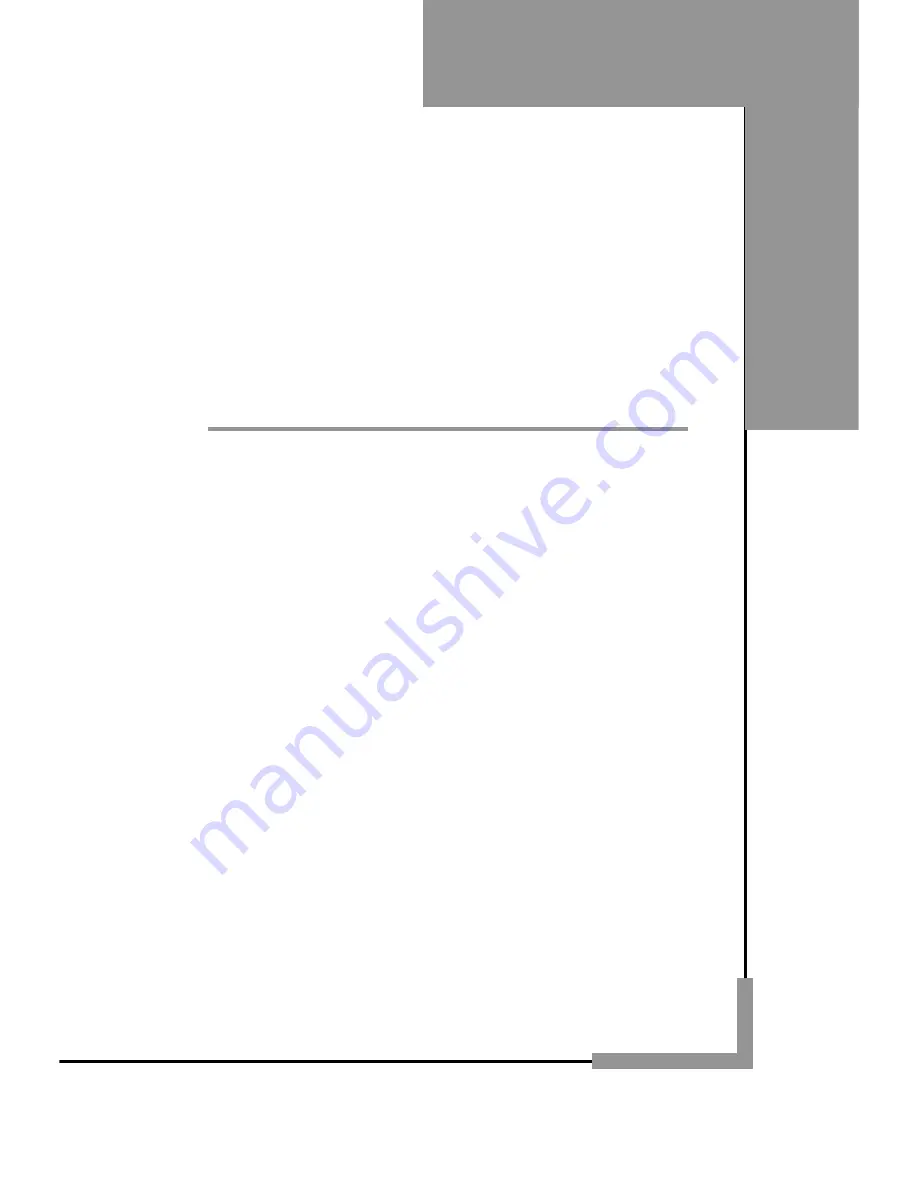Reviews:
No comments
Related manuals for A600e

95
Brand: iData Pages: 34

X-44
Brand: Xblue Networks Pages: 98

PG-1410
Brand: Pantech Pages: 145

PCS250G
Brand: Paradox Pages: 44

Multicom
Brand: Albrecht Pages: 52

Sprint Torque
Brand: Kyocera Pages: 32

KMP7N2K1
Brand: NEC Pages: 61

Revvlry+
Brand: T-Mobile Pages: 211

S3 Platinum
Brand: Archos Pages: 115

BOOST LTE
Brand: Hammer Pages: 11

Aastra 480i SIP
Brand: ADTRAN Pages: 29

invisibleSHIELD
Brand: Zagg Pages: 2

Dialog 3413
Brand: Ericsson Pages: 76

7316E
Brand: Avaya Pages: 4

1030X
Brand: Alcatel Pages: 2

OneTouch E-Card
Brand: Alcatel Pages: 12

LINK 4
Brand: SAIET Pages: 76

LEO DG280
Brand: Doogee Pages: 40