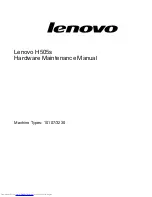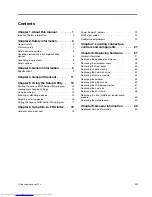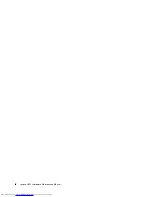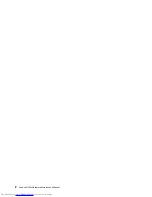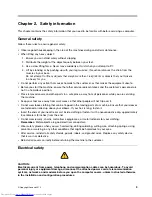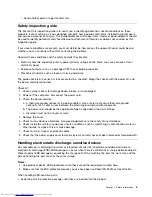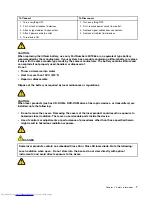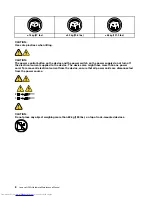Summary of Contents for ideaCentre H505s
Page 1: ...Lenovo H505s Hardware Maintenance Manual ideaideaideaCentreidea Machine Types 10107 3230 ...
Page 2: ......
Page 3: ...Lenovo H505s Hardware Maintenance Manual Machine Types 10107 3230 ...
Page 4: ......
Page 6: ...iv Lenovo H505sHardware Maintenance Manual ...
Page 8: ...2 Lenovo H505sHardware Maintenance Manual ...
Page 16: ...10 Lenovo H505sHardware Maintenance Manual ...
Page 18: ...12 Lenovo H505sHardware Maintenance Manual ...
Page 24: ...18 Lenovo H505sHardware Maintenance Manual ...
Page 32: ...26 Lenovo H505sHardware Maintenance Manual ...