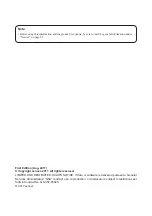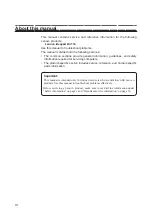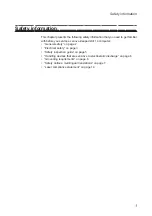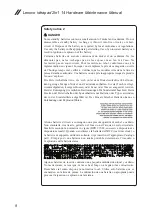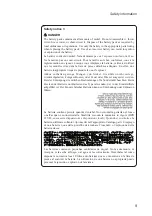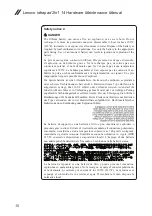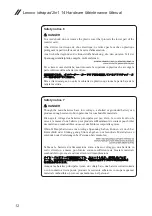Reviews:
No comments
Related manuals for IdeaPad 2 in 1-14

Portfolio
Brand: Atari Pages: 95

MS-1035
Brand: MSI Pages: 7

TravelMate 2440 Series
Brand: Acer Pages: 91

TravelMate 2440 Series
Brand: Acer Pages: 90

Latitude 5285
Brand: Dell Pages: 63

Latitude 3390
Brand: Dell Pages: 84

Latitude 131L
Brand: Dell Pages: 168

Latitude 5300
Brand: Dell Pages: 44

VAIO VGN-B100 Series
Brand: Sony Pages: 1

VAIO VGN-AW450F/H
Brand: Sony Pages: 2

VAIO VGN-AW420F/H
Brand: Sony Pages: 2

VAIO VGN-AW330J/H
Brand: Sony Pages: 2

VAIO VGN-AW360J/B
Brand: Sony Pages: 2

VAIO VGN-AW270Y/Q
Brand: Sony Pages: 2

VAIO VGN-AW235J/B
Brand: Sony Pages: 2

VAIO VGN-AW230J/B
Brand: Sony Pages: 2

VAIO VGN-AW310J/H
Brand: Sony Pages: 2

VAIO VGN-AW230J/H
Brand: Sony Pages: 2