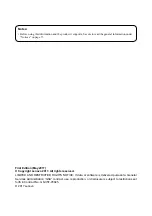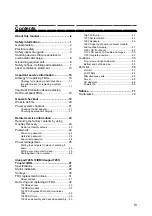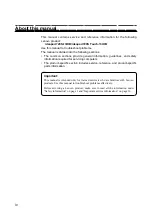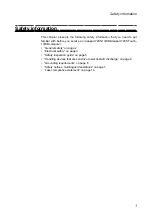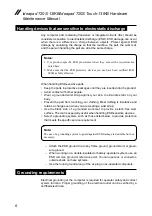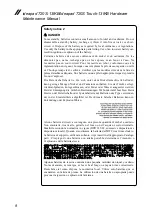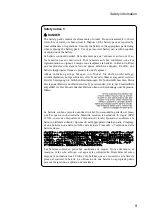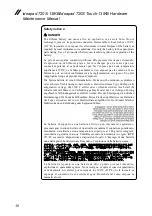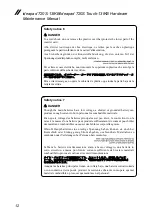Reviews:
No comments
Related manuals for ideapad 720S Touch-13IKB

AcerNote Light 370
Brand: Acer Pages: 11

5710 6013 - TravelMate
Brand: Acer Pages: 104

5710 6013 - TravelMate
Brand: Acer Pages: 103

visionbook 14WRx
Brand: UMAX Technologies Pages: 72

Aspire One N57DQBB
Brand: Acer Pages: 1810

E41-10
Brand: Lenovo Pages: 86

- G550 2958 NoteBook PC
Brand: Lenovo Pages: 128

6010GZ - Celeron M 1.4 GHz
Brand: Gateway Pages: 138

PCG-GRV680 - VAIO - Pentium 4 2.6 GHz
Brand: Sony Pages: 1

PCG-GRX520
Brand: Sony Pages: 14

PCG-GRT390ZP - VAIO - Mobile Pentium 4 3.06 GHz
Brand: Sony Pages: 2

PCG-GRT250 - VAIO - Pentium 4 2.66 GHz
Brand: Sony Pages: 2

PCG-GRT100P
Brand: Sony Pages: 2

PCG-GRS700K Marketing Specifications Sheet
Brand: Sony Pages: 1

PCG-GRT280ZT
Brand: Sony Pages: 21

PCG-GR390
Brand: Sony Pages: 1

PCG-GR290
Brand: Sony Pages: 1

PCG-GR270
Brand: Sony Pages: 1