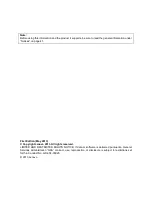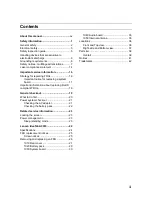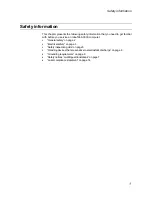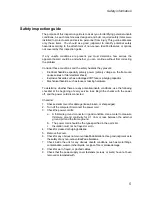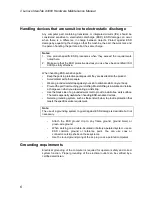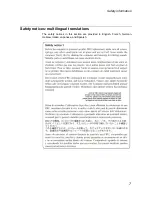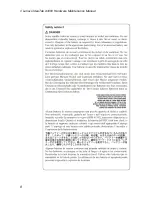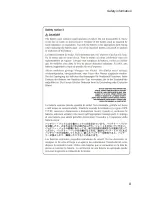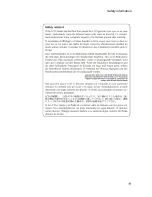Summary of Contents for IdeaTab A3000
Page 1: ...IdeaTab A3000 Hardware Maintenance Manual ...
Page 12: ... Lenovo IdeaTab A3000 Hardware Maintenance Manual 8 ...
Page 13: ...Safety information 9 ...
Page 14: ... Lenovo IdeaTab A3000 Hardware Maintenance Manual 10 ...
Page 15: ...Safety information 11 ...
Page 16: ... Lenovo IdeaTab A3000 Hardware Maintenance Manual 12 ...
Page 17: ...Safety information 13 ...