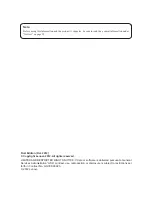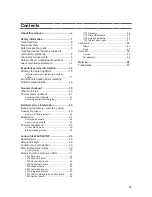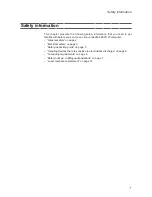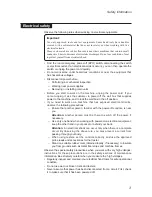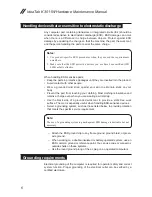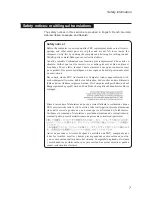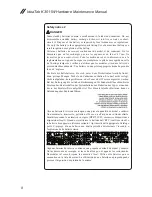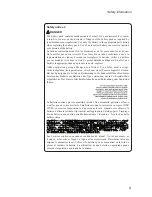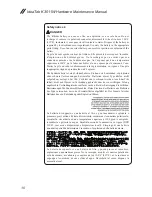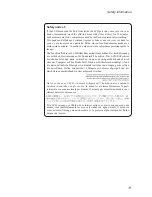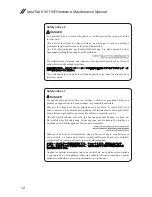Reviews:
No comments
Related manuals for IdeaTab K3011W

400-00042
Brand: ADJ Pages: 56

TAQ-70302
Brand: Denver Pages: 14

Viva H8
Brand: Allview Pages: 201

SM-P907A
Brand: Samsung Pages: 86

SM-T720N
Brand: Samsung Pages: 132

SM-X115
Brand: Samsung Pages: 2

AP-100
Brand: ACHOM EP Pages: 17

ITRS-600BRN
Brand: Innovative Technology Pages: 42

Miracord 10
Brand: ELAC Pages: 11

20004503
Brand: Comelit Pages: 24

A601
Brand: ARTISUL Pages: 28

84008079
Brand: Blackview Pages: 62

MID7575
Brand: Virgo Pages: 22

EDGE802
Brand: Krüger & Matz Pages: 40

EDGE 1088
Brand: Krüger & Matz Pages: 44

Nuvo P3100
Brand: LEGRAND Pages: 38

Vintage PADRI3
Brand: Pyle Pro Pages: 14

miTab DIAMOND
Brand: Wolder Pages: 32