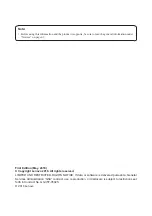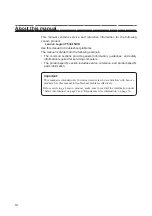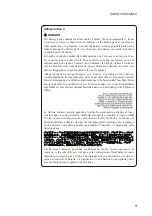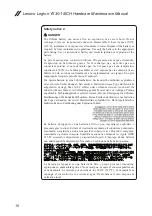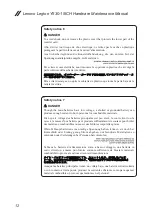Reviews:
No comments
Related manuals for Legion Y530-15ICH

M190S World Warrior
Brand: EUROCOM Pages: 149

CB514-2HT-K0FZ
Brand: Acer Pages: 14

CB315-4H
Brand: Acer Pages: 14

Chromebook 515
Brand: Acer Pages: 15

ConceptD 3 Ezel
Brand: Acer Pages: 10

Chromebook 317
Brand: Acer Pages: 14

CB515-1H
Brand: Acer Pages: 31

Chromebook Spin 13
Brand: Acer Pages: 36

Chromebook 311
Brand: Acer Pages: 13

TravelMate 270 Series
Brand: Acer Pages: 78

TravelMate 270 Series
Brand: Acer Pages: 80

TravelMate 240P series
Brand: Acer Pages: 95

TravelMate 270 Series
Brand: Acer Pages: 80

TravelMate 3000
Brand: Acer Pages: 78

TravelMate 290
Brand: Acer Pages: 88

TravelMate 290
Brand: Acer Pages: 84

TravelMate 290
Brand: Acer Pages: 82

TravelMate 800 Series
Brand: Acer Pages: 94