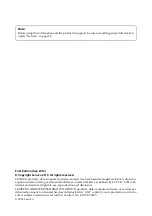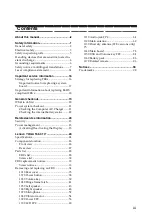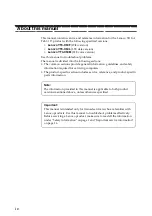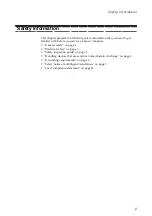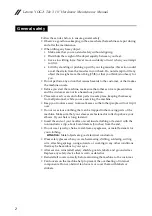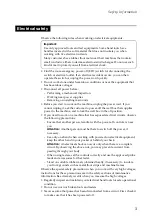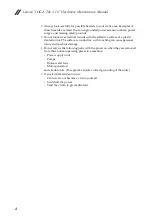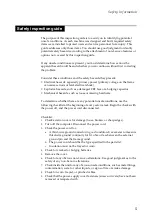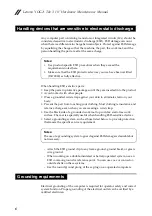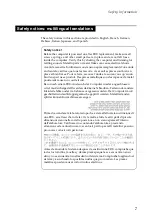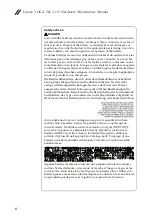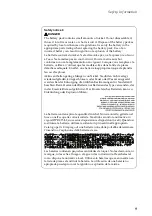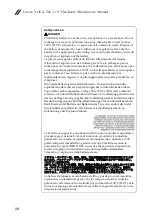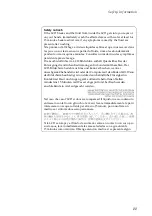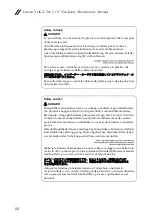Summary of Contents for Lenovo YT3-X50F
Page 1: ...YOGA Tab 3 10 Hardware Maintenance Manual Lenovo YT3 X50F Lenovo YT3 X50L Lenovo YT3 X50M ...
Page 33: ...Lenovo YOGA Tab 3 10 29 ...
Page 44: ...Lenovo YOGA Tab 3 10 Hardware Maintenance Manual 40 Figure 3 3 The removed volume key ...
Page 51: ...Lenovo YOGA Tab 3 10 47 Figure 5 8 The removed left speaker ...
Page 55: ...Lenovo YOGA Tab 3 10 51 Figure 6 6 The removed right speaker ...
Page 59: ...Lenovo YOGA Tab 3 10 55 Figure 8 3 The removed vibrator motor ...
Page 63: ...Lenovo YOGA Tab 3 10 59 Figure 9 6 The removed power FPC frame with power FPC attached ...
Page 72: ...Lenovo YOGA Tab 3 10 Hardware Maintenance Manual 68 Figure 11 8 The removed audio jack FPC ...
Page 81: ...Lenovo YOGA Tab 3 10 77 Figure 13 5 The removed antenna ...
Page 87: ...Lenovo YOGA Tab 3 10 83 Figure 14 9 The removed main board ...
Page 89: ...Lenovo YOGA Tab 3 10 85 Figure 15 3 The removed USB and volume key FPC ...
Page 96: ...Lenovo YOGA Tab 3 10 Hardware Maintenance Manual 92 Figure 16 12 The removed battery pack ...
Page 99: ...Lenovo YOGA Tab 3 10 95 Figure 16 17 The removed battery cell ...
Page 101: ...Lenovo YOGA Tab 3 10 97 Figure 17 3 The removed rotated camera ...