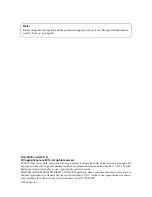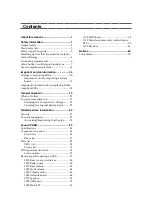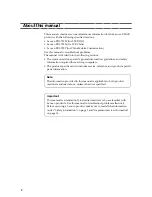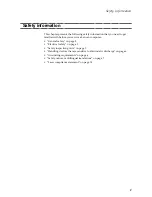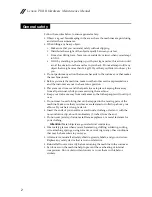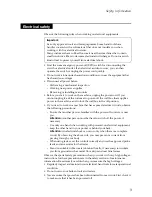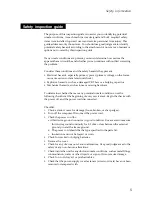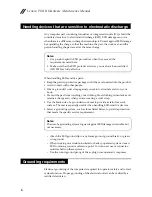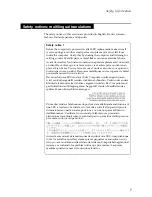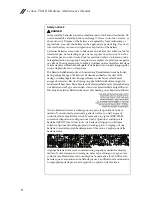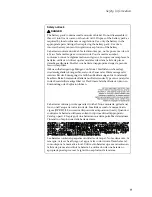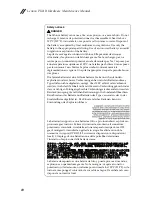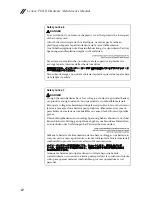Summary of Contents for PB1-750M
Page 1: ...Lenovo PHAB Hardware Maintenance Manual Lenovo PB1 750M Lenovo PB1 750N Lenovo PB1 750P ...
Page 33: ...Lenovo PHAB 29 ...
Page 41: ...Lenovo PHAB 37 Figure 1 7 The removed rear cover and side key ...
Page 45: ...Lenovo PHAB 41 Figure 2 6 The removed battery pack ...
Page 55: ...Lenovo PHAB 51 Figure 7 3 The removed speaker box ...
Page 65: ...Lenovo PHAB 61 Figure 9 11 The removed main FPC ...
Page 68: ...Lenovo PHAB Hardware Maintenance Manual 64 Figure 10 4 The removed SIM board ...