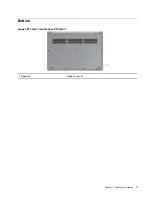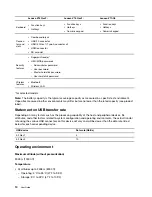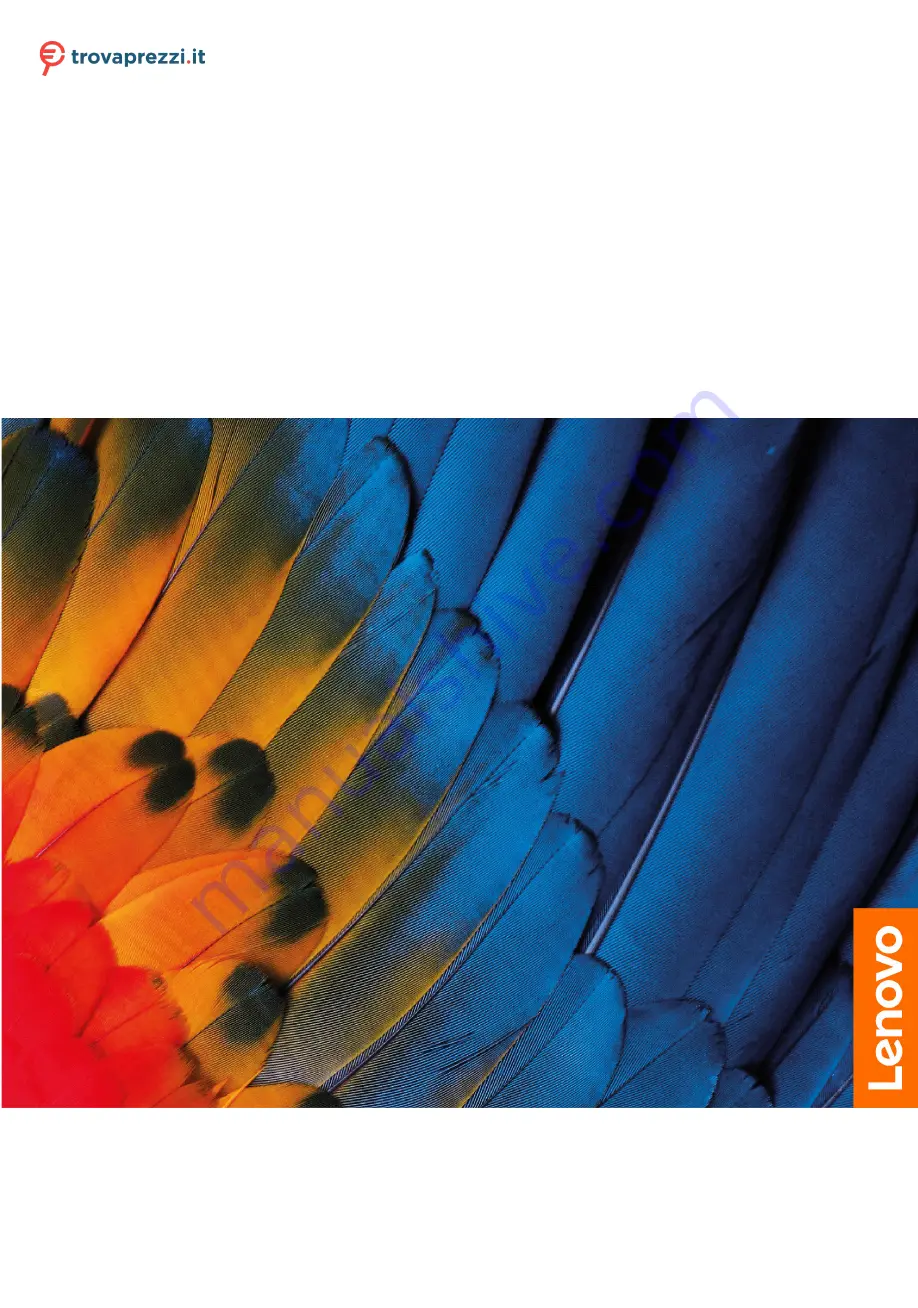
User Guide
Lenovo V14 Gen1
i
, Lenovo V15 Gen1
i
, Lenovo V17–IIL
Questo manuale d’istruzione è fornito da trovaprezzi.it. Scopri tutte le offerte per
Summary of Contents for V14 G1 IML
Page 4: ...ii User Guide ...
Page 6: ...iv User Guide ...
Page 14: ...Lenovo V17 IIL 1 Speakers Produce sound 8 User Guide ...
Page 18: ...12 User Guide ...
Page 32: ...26 User Guide ...