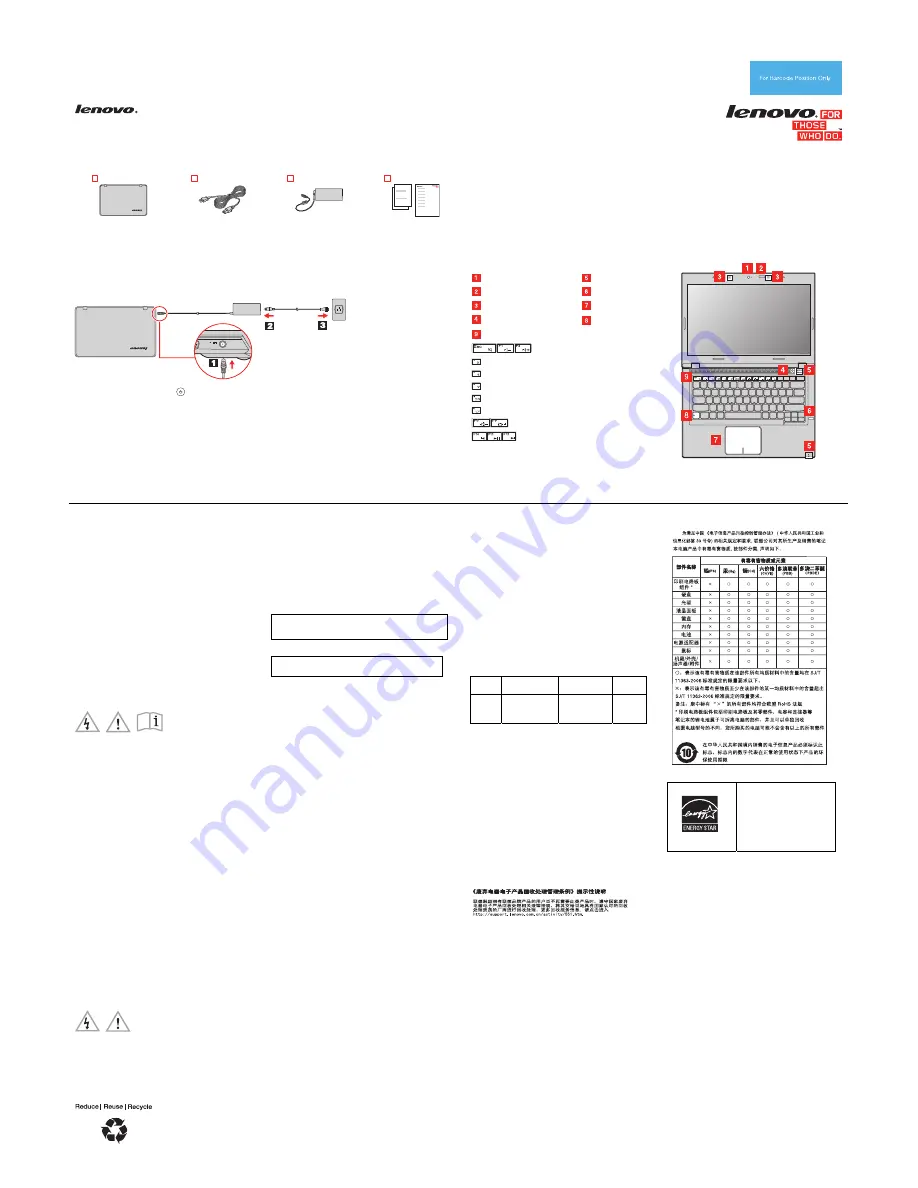
PN: 148501350
Printed in China
Safety, Warranty, and Setup Guide
Lenovo V490u
http://www.lenovo.com/support
Lenovo
®
electronic manuals... for a greener planet!
Refer to the electronic
User Guide
for detailed product
information: http://www.lenovo.com/UserManuals
Unpack
Lenovo
computer
Power cord
ac power adapter
Publications
Note:
Recovery discs are not provided. Instead, everything needed for recovering factory-installed files
and applications is provided in the Lenovo_Recovery partition on your hard disk drive. If you decide to
remove the Lenovo_Recovery partition, be sure to create a recovery disc first. For more information, see
“Recovery overview” in the
User Guide
. See “Accessing your
User Guide
” for instructions on opening the
electronic
User Guide
provided on your computer.
Initial setup instructions
1.
Connect to power.
2.
Press the power button
to turn on the computer.
3.
Configure the operating system following the on-screen instructions to complete the initial setup. This
process takes several minutes.
Additional information about using your Lenovo computer is in the
User Guide
. See “Accessing your
User
Guide
” later in this document.
Controls and indicators
Integrated camera
First Edition (September 2012)
© Copyright Lenovo 2012.
LIMITED AND RESTRICTED RIGHTS NOTICE: If data or software is delivered pursuant a General Services Administration “GSA” contract, use,
reproduction, or disclosure is subject to restrictions set forth in Contract No. GS-35F-05925.
Keyboard light
Built-in microphones
Power button
Status indicators
Fingerprint reader*
Touch pad
Fn key
Function keys
: Volume controls
: Microphone mute
: Enters sleep mode
: Manages wireless connections
: Changes the camera and audio settings
: Switches the display output location
: Changes display brightness
: Multimedia controls
Note:
To use the function keys, press and hold the
Fn key and then press the desired function key.
Release both keys.
* On some models.
Accessing your
User Guide
Your
User Guide
contains detailed information about your computer.
To access your
User Guide
, do the following:
Windows
®
8:
•
From the desktop or the Start screen
1. Move the cursor to the top-right or bottom-right corner of the
screen to display the charms, and then click
Search
.
2. From the Apps screen, click
Help and Support
. The Windows
Help and Support window opens.
3. Click
Lenovo User Guide
.
•
From the Start screen
1. Click
Lenovo Support
. The Lenovo Support program opens.
2. Click
User Guide
.
Windows 7:
1. From the Windows desktop, click
Start
and then click
Help and
Support
. The Help and Support program opens.
2. Click
Lenovo User Guide
.
3. In the Lenovo User Guide window, click the link for your model
and the
User Guide
opens.
Read before using your computer
The following sections provide critical safety for Lenovo computers
and instructions on how to access electronic versions of the
publications developed for your computer.
Downloading publications
Electronic versions of your computer publications are available from
the Lenovo Support Web site. To download the publications for your
computer, go to http://www.lenovo.com/UserManuals and follow the
instructions on the screen.
Service and Support information
The following information describes the technical support that is
available for your product, during the warranty period or throughout
the life of your product. Refer to the Lenovo Limited Warranty for a full
explanation of Lenovo warranty terms. See “Lenovo Limited Warranty
notice” later in this document for details on accessing the full warranty.
Online technical support
Online technical support is available during the lifetime of a product
at http://www.lenovo.com/support.
Telephone technical support
You can get help and information from the Customer Support Center
by telephone. Before contacting a Lenovo technical support
representative, please have the following information available: model
and serial number, the exact wording of any error message, and a
description of the problem.
Your technical support representative might want to walk you through
the problem while you are at your computer during the call.
Important:
The most up-to-date telephone list for the Customer
Support Center is always available
at http://www.lenovo.com/support/phone. Telephone numbers are
subject to change without notice.
Safety information
This section contains important safety information for Lenovo
products. Additional safety information is provided in the
User Guide
for your product. See “Accessing your
User Guide
” for additional
information.
Plastic bag notice
CAUTION:
Plastic bags can be dangerous. Keep plastic bags away from
babies and children to avoid danger of suffocation.
Built-in rechargeable battery notice
DANGER
Do not attempt to replace the internal rechargeable lithium ion
battery. Contact Lenovo Support for factory replacement.
Lithium coin cell battery notice
DANGER
Danger of explosion if battery is incorrectly replaced.
Do not:
•
Throw or immerse into water
•
Heat to more than 100°C (212°F)
•
Repair or disassemble
•
Dispose of the battery as required by local ordinances or
regulations.
Polyvinyl Chloride (PVC) cable and cord notice
WARNING:
Handling the cord on this product or cords associated
with accessories sold with this product will expose you to lead, a
chemical known to the State of California to cause cancer, and birth
defects or other reproductive harm.
Wash hands after handling.
Using headphones or earphones
CAUTION:
Excessive sound pressure from earphones and headphones can
cause hearing loss. Adjustment of the equalizer to maximum
increases the earphone and headphone output voltage and the
sound pressure level. Therefore, to protect your hearing, adjust
the equalizer to an appropriate level.
Excessive use of headphones or earphones for a long period of time
at high volume can be dangerous if the output of the headphone or
earphone connectors do not comply with specifications of EN 50332-2.
The headphone output connector of your computer complies with EN
50332-2 Sub clause 7. This specification limits the computer’s
maximum wide band true RMS output voltage to 150 mV. To help
protect against hearing loss, ensure that the headphones or
earphones you use also comply with EN 50332-2 (Clause 7 Limits) or
a wide band characteristic voltage of 75 mV. Using headphones that
do not comply with EN 50332-2 can be dangerous due to excessive
sound pressure levels.
If your Lenovo computer came with headphones or earphones in the
package, as a set, the combination of the headphones or earphones
and the computer already complies with the specifications of EN
50332-1. If different headphones or earphones are used, ensure that
they comply with EN 50332-1 (Clause 6.5 Limitation Values). Using
headphones that do not comply with EN 50332-1 can be dangerous
due to excessive sound pressure levels.
Lenovo Limited Warranty notice
This product is covered by the terms of the Lenovo Limited Warranty,
version L505-0010-02 08/2011. Read the Lenovo Limited Warranty
(LLW) at http://www.lenovo.com/warranty/llw_02. You can view the
LLW in a number of languages from this Web site. The LLW also is
displayed on your computer during the initial setup. After the initial
setup has completed, you can view the warranty on your computer by
doing the following:
Windows 8:
•
From the desktop or the Start screen
1. Move the cursor to the top-right or bottom-right corner of the
screen to display the charms, and then click
Search
.
2. From the Apps screen, click
Warranty Viewer
.
•
From the Start screen
1. Click
Lenovo Support
. The Lenovo Support program opens.
2. Click
Service & Warranty
.
Windows 7:
From the Windows desktop, click
Start
→
All Programs
→
Lenovo
Device Experience
→
Lenovo Warranty.
If you cannot view the LLW either from the Web site or from your
computer, contact your local Lenovo office or reseller to obtain a
printed version of the LLW.
Warranty Information
Lenovo V490u
Machine
Type
Country or Region of
Purchase
Warranty Period
Type of
Warranty
Service
20199
China
Parts and Labor – 2
years
Battery Pack – 1
year
4
Types of Warranty Service
1. Customer Replaceable Unit (“CRU”) Service
2. On-site Service
3. Courier or Depot Service
4. Customer Carry-In Service
5. Mail-in Service
6. Customer Two-Way Mail-in Service
7. Product Exchange Service
For a full explanation of the types of warranty service, refer to the full
warranty. See “Lenovo Limited Warranty notice” for details on
accessing the full warranty.
Recycling and environmental information
Lenovo encourages owners of information technology (IT) equipment
to responsibly recycle their equipment when it is no longer needed.
Lenovo offers a variety of programs and services to assist equipment
owners in recycling their IT products. For information on recycling
Lenovo products, go to:
http://www.lenovo.com/recycling
Recycling information for China
Additional recycling statements
Additional information about recycling computer components and
batteries is in your
User Guide
. See “Accessing your
User Guide
” for
details.
Restriction of Hazardous Substances Directive
(RoHS)
China RoHS
The information in the following table is applicable for products
manufactured on or after March 1, 2007 for sale in the People’s
Republic of China.
ENERGY STAR
Select models conform to ENERGY
STAR requirements. Additional
ENERGY STAR information is in
your
User Guide
. See “Accessing
your
User Guide
.”
Legal notices
Lenovo, For Those Who Do., and the Lenovo logo are trademarks of
Lenovo in the United States, other countries, or both.
Windows is a trademark of the Microsoft group of companies.
Other company, product, or service names may be trademarks or
service marks of others.
For additional legal notices, refer to the
User Guide
for your computer.
See "Accessing your
User Guide
" for additional information.



















