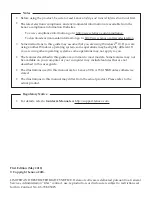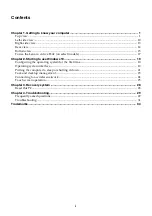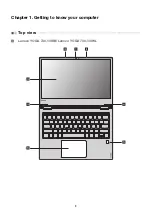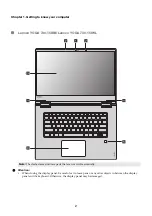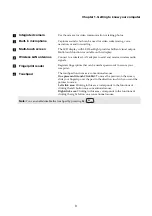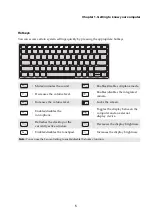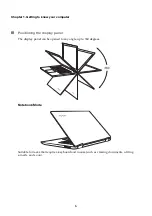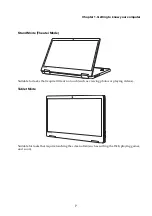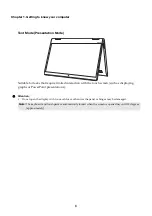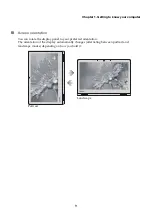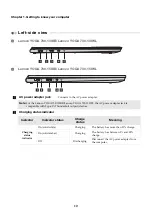Reviews:
No comments
Related manuals for YOGA 730-131WL

GT725-212US
Brand: MSI Pages: 86

NOTEBOOK Q7M ENTERTAINMENT XD
Brand: YAKUMO Pages: 41

E17919
Brand: Asus Pages: 102

Inspiron 14 5458
Brand: Dell Pages: 101

Alienware x14
Brand: Dell Pages: 22

Alienware M18x R2
Brand: Dell Pages: 1

SVS1511JFXB
Brand: Sony Pages: 2

SVS1511HGXB
Brand: Sony Pages: 2

SVS1511CFXB
Brand: Sony Pages: 2

SVS1511DGXB
Brand: Sony Pages: 2

SVS1511BFXB VAIO
Brand: Sony Pages: 2

SVP11213CXS
Brand: Sony Pages: 2

SVT1121
Brand: Sony Pages: 251

SVF1432
Brand: Sony Pages: 474

W950PU
Brand: Clevo Pages: 94

X7200
Brand: Clevo Pages: 116

P370EM
Brand: Clevo Pages: 11

p157sm
Brand: Clevo Pages: 126