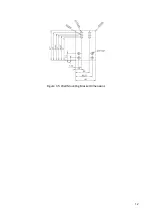Reviews:
No comments
Related manuals for EG2-1600 Series

485DSS
Brand: B&B Electronics Pages: 26

232XS5
Brand: B&B Electronics Pages: 15

232BSS4
Brand: B&B Electronics Pages: 45

DMS-1250 Series
Brand: D-Link Pages: 38

SK1027
Brand: Delta Electronics Pages: 1

Edge RTM-ATCA-F140
Brand: Penguin Pages: 2

JTECH-HD4X48
Brand: J-Tech Digital Pages: 28

004635-3
Brand: Generac Power Systems Pages: 20

ZBT0100052
Brand: Z-Band Pages: 13

ES4626
Brand: Accton Technology Pages: 523

43136
Brand: DirectConnect Pages: 10

5-981
Brand: Phonocar Pages: 2

1260-X121
Brand: Racal Instruments Pages: 33

58433
Brand: enbrighten Pages: 2

Storage Networking SAN128B-6
Brand: IBM Pages: 116

HD88C
Brand: Xantech Pages: 12

EX-1189HMVS-3
Brand: Exsys Pages: 16

ICUSB23216FD
Brand: StarTech.com Pages: 12