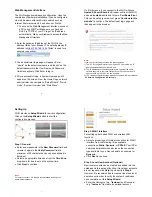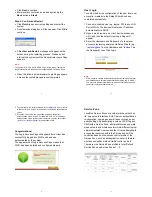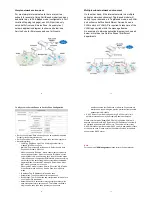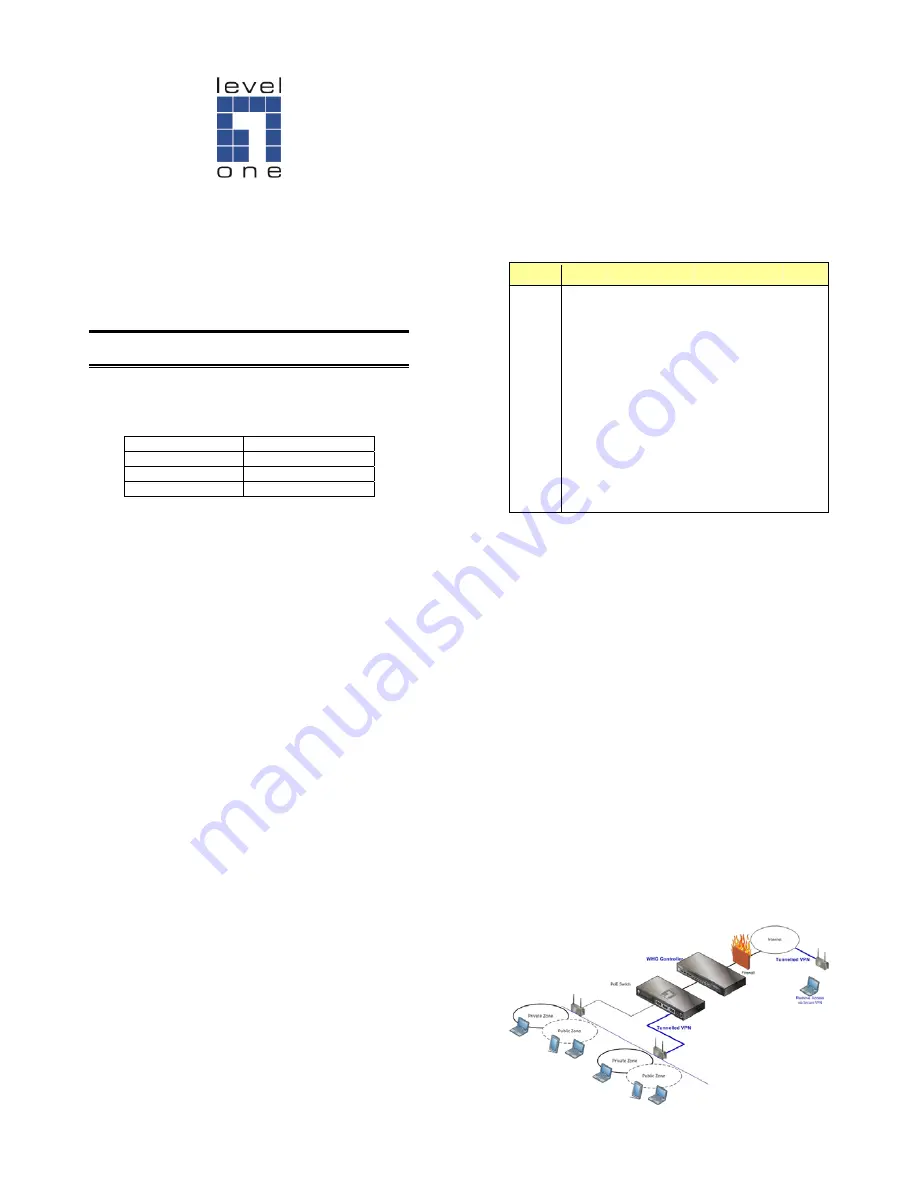
1
LevelOne
WHG series
Secure WLAN Controller
Quick Installation Guide
English
Default Settings
IP
(Mgmt Access*)
172.30.0.1
IP
(LAN Access)
192.168.1.254
Username admin
Password admin
* Mgmt port is only available on certain models
V1.2
2
Introducing the LevelOne Secure WLAN Controller is the
most advanced yet simple deployment and cost-effective
wireless solution. The LevelOne WHG Secure WLAN
Controller is an ideal security solution for small to
larger-scale WLAN deployments, including airport
terminals, campuses, enterprises, hotels and Telco
hotspot application. The WHG Secure WLAN Controller
integrates “secure access control”, “visitor account
provisioning”, “flexible accounting and billing”, and
“centralized WLAN management” into one box to provide
simplified manageability and instant mobility.
Product Comparison Table
Capacity
WHG-311
WHG-315
WHG-401
WHG-505
WHG-515
WHG-707
Size
13"
19”(1U)
19”(1U)
19”(1U)
19”(1U)
19”(1U)
WAN
2 x GbE
2 x GbE
2 x GbE
2 x GbE
2 x GbE
2 x GbE,
2 x SFP
LAN
8 x GbE
8 x GbE
2 x GbE
2 x GbE
4 x GbE
4 x GbE,
2 x SFP
Management
n/a n/a Yes Yes Yes n/a
Account
3000 4000 5000 6000 10000 15000
Managed AP
30 50 150 200 250 500
Monitored IP
100 100 200 200 250 500
Service Zones
9 9 9 9 9 9
User Groups
8 8 16 24 24 24
User Policies
12
12
24
40
40
40
Local VPN
80 120 240 500 600 1000
Concurrent User
100 150 300 500 800 1500
3
Hardware Installation
Please follow the following steps to install WHG
1. Connect the power to the power socket on the rear
panel.
2. The Power LED should be on to indicate a proper
connection.
3. Connect an Ethernet cable to the WAN1 Port on the
front panel. Connect the other end of the Ethernet
cable to a xDSL/cable modem, or a switch/hub of an
internal network. The LED of this port should be on to
indicate a proper connection.
4. Connect an Ethernet cable to any LAN Port on the
front panel. Connect the other end of the Ethernet
cable to an administrator PC to configure the WHG
system, an AP for extending wireless coverage, a
switch for connecting more wired clients, or a client PC.
The LED of this LAN port should be on to indicate a
proper connection.
4
Getting Started
The WHG Controller is capable of managing user
authentication, authorization and accounting. The user
account information is stored in the local database or a
specified external database server (AAA Server).
It features an external payment gateway with integrated
user authentication, allowing users to easily pay the fee
and enjoy the Internet service by using credit cards
through Authorize.net, PayPal, SecurePay, or WorldPay.
The WHG introduces the concept of Service Zones -
multiple virtual networks, each with its own definable
Access Control profiles. This is very useful for hotspot
owners to provide different customers or staff with
different levels of network services.