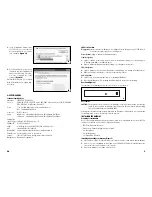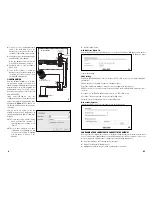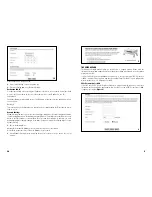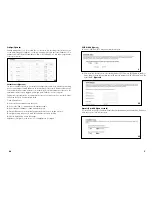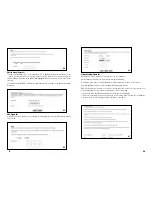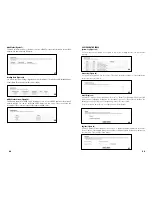10/100Mbps 4-Port Internet Gateway
DESCRIPTION
Leviton’s 10/100Mbps 4-Port Internet Gateway allows multiple users to utilize a single,
secure, high-speed broadband (DSL and cable) Internet connection and creates a private
network for home, small office or school environments.
Chapters
1: Introduction
2: Hardware Installation
3: Configuration
4: Specifications
5. Appendix
A Division of Leviton Manufacturing Co.,Inc.
Technical Support: 800-824-3005
Fax: (425) 483-5270
www.levitonvoicedata.com
1
IMPORTANT INSTRUCTIONS
1.
Read and understand all instructions. Follow all warnings and instructions marked on the
product.
2.
Do not use this product near water—e.g., near a tub, wash basin, kitchen sink or laundry
tub, in a wet basement, or near a swimming pool.
3.
Never push objects of any kind into this product through openings, as they may touch
dangerous voltages.
4.
SAVE THESE INSTRUCTIONS.
SAFETY INFORMATION
1.
Never install communications wiring or components during a lightning storm.
2.
Never install communications components in wet locations unless the components are
designed specifically for use in wet locations.
3.
Never touch uninsulated wires or terminals unless the wiring has been disconnected at the
network interface.
4.
Use caution when installing or modifying communications wiring or components.