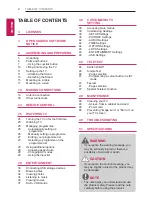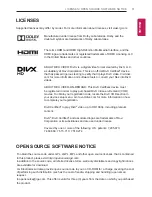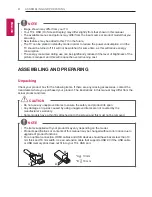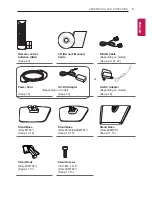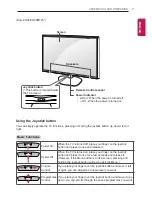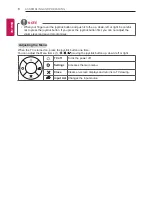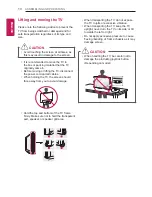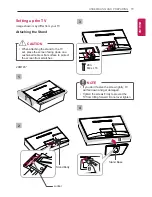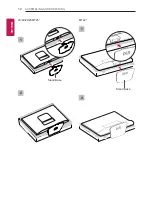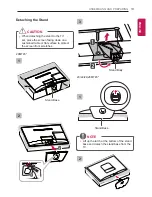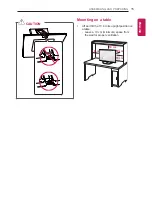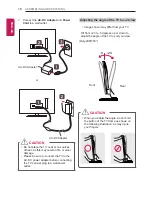Reviews:
No comments
Related manuals for 20MT45A

AT3705-DTV
Brand: Acer Pages: 112

AT3265
Brand: Acer Pages: 2

LNR269D
Brand: Samsung Pages: 134

LNR269D
Brand: Samsung Pages: 134

LN32A450C1
Brand: Samsung Pages: 125

LE32M73BD
Brand: Samsung Pages: 62

UE32B6000VW
Brand: Samsung Pages: 91

SyncMaster XL2270HD
Brand: Samsung Pages: 68

UN55EH6001F
Brand: Samsung Pages: 2

series 5 530
Brand: Samsung Pages: 42

LN32B540
Brand: Samsung Pages: 2

LN37D550K1F
Brand: Samsung Pages: 37

LTM 225W
Brand: Samsung Pages: 71

TX-W32R4
Brand: Panasonic Pages: 27

ENTER 42 PRO X2
Brand: Dyon Pages: 68

FN-TV27-S
Brand: Falcon Pages: 24

LED19-H800M
Brand: FUNAI Pages: 71

OBX-4270-P
Brand: Skyvue Pages: 52