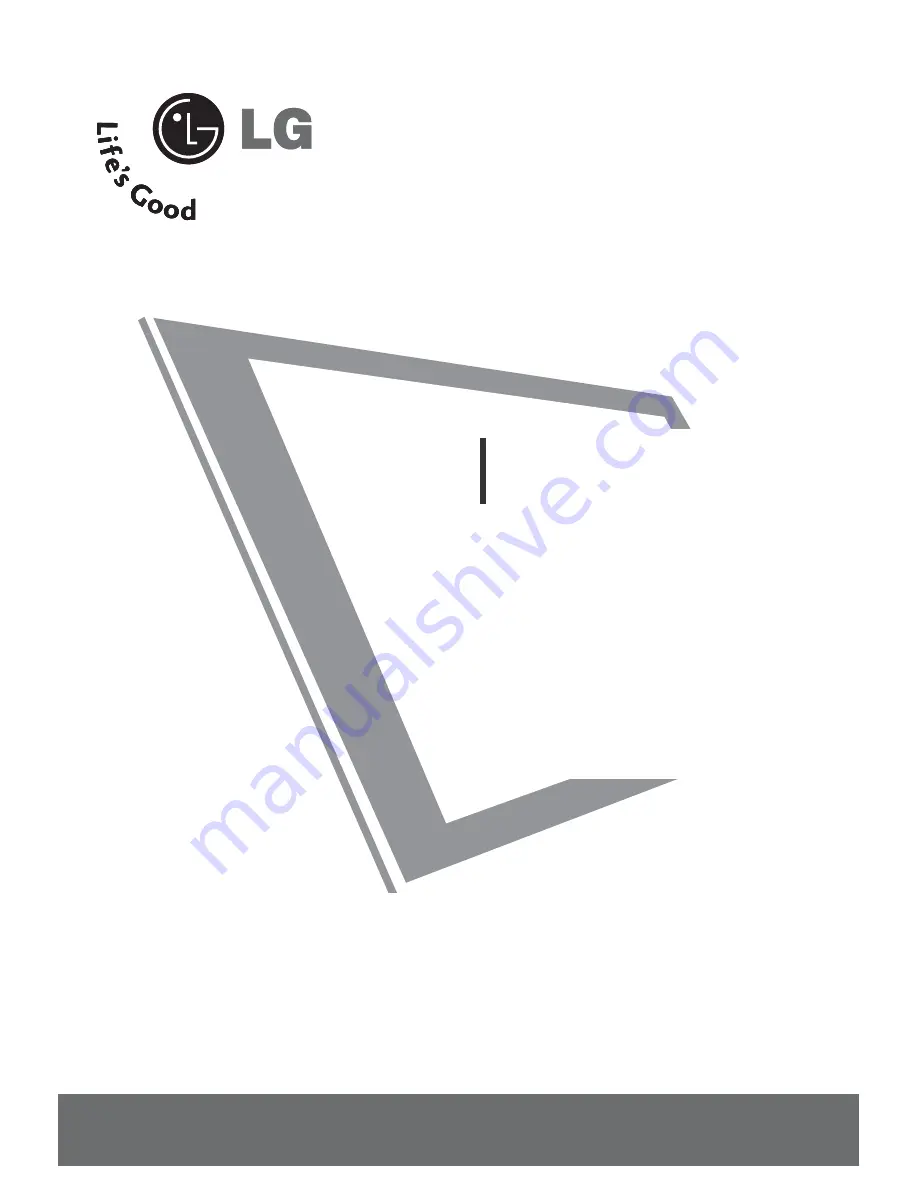
Please read this manual carefully before operating
your set.
Retain it for future reference.
Record model number and serial number of the set.
See the label attached on the back cover and quote
this information to your dealer when you require
service.
Installation and
Operating Guide
26LH1DC1
www.lgcommercial.com
Summary of Contents for 26LH1DC1
Page 76: ...APPENDIX 76 APPENDIX CLONE TROUBLESHOOTING FLOW CHART ...
Page 77: ...APPENDIX 77 TV OPERATING CHECK ...
Page 80: ...80 NOTE ...
Page 81: ...81 NOTE ...
Page 82: ...82 NOTE ...
Page 84: ......

















