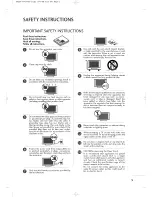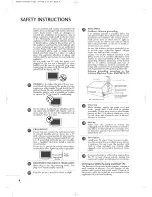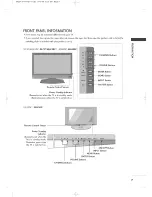Reviews:
No comments
Related manuals for 32LC50CS - - 32" LCD TV

PS50A476
Brand: Samsung Pages: 59

DPN-4274NHS
Brand: Daewoo Pages: 61

PDP4200
Brand: Palsonic Pages: 41

Z60PV220
Brand: Zenith Pages: 94

PN64E8000GF
Brand: Samsung Pages: 64

Series 8+ 8000 PN58C8000
Brand: Samsung Pages: 64

Viera TH-42PX80
Brand: Panasonic Pages: 50

Viera TH-42PX75
Brand: Panasonic Pages: 54

Viera TH-42PX75U
Brand: Panasonic Pages: 108

Viera TH-42PX75U
Brand: Panasonic Pages: 130

Viera TX-P42GT30E
Brand: Panasonic Pages: 142