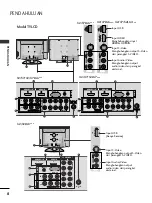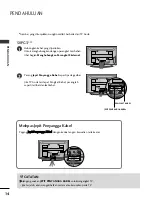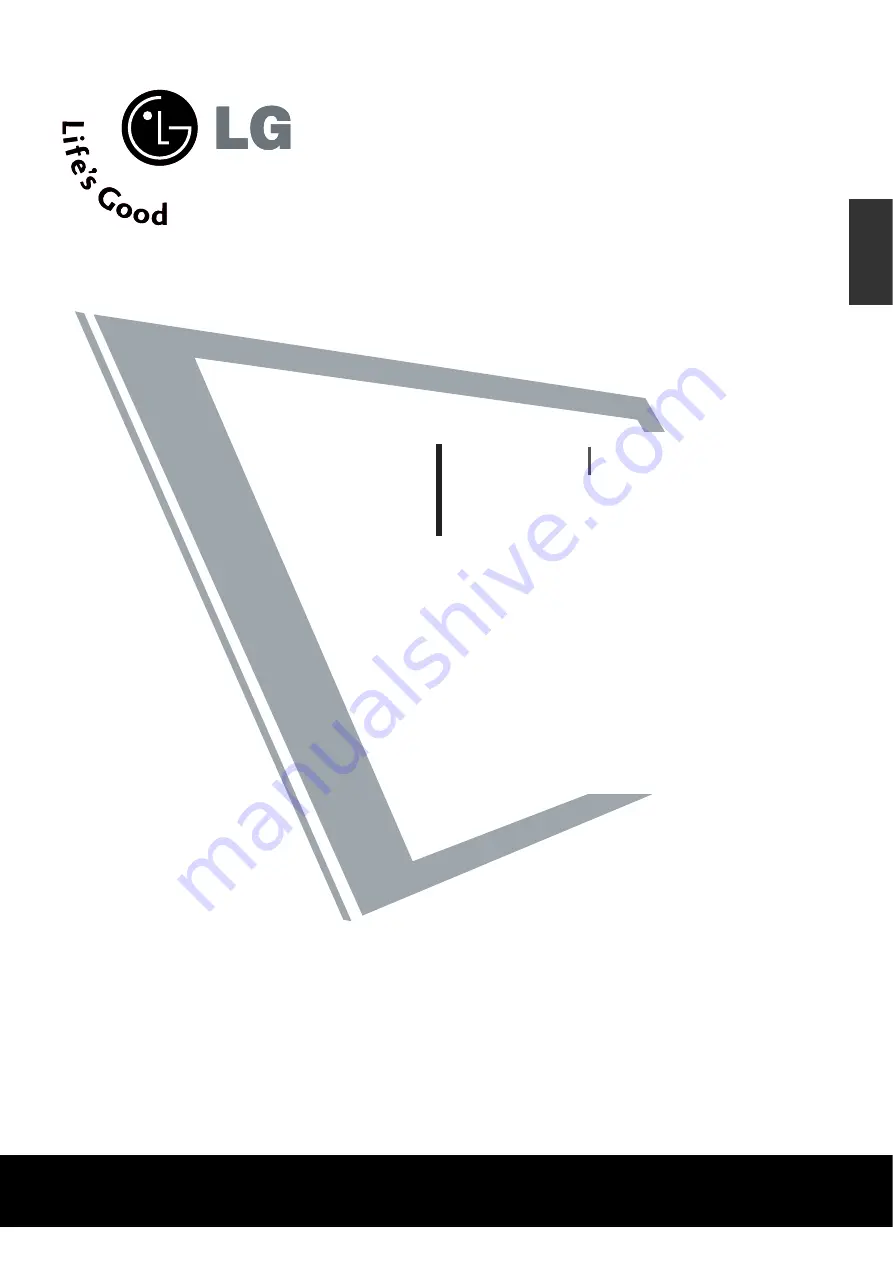
TV LCD TV PLASMA
BUKU PANDUAN
MODEL TV LCD MODEL TV PLASMA
INDONESIA
P/NO : MFL41410155 (080
6
-REV0
1
)
Printed in Indonesia
Baca panduan ini dengan baik sebelum mengoperasikan TV.
Simpanlah sebagai pegangan selanjutnya.
Catat nomor model dan nomor seri TV yang tertera pada
label di penutup belakang TV dan informasikan kepada
dealer Anda apabila memerlukan jasa pelayanan.
32LG6***
37LG6***
42LG6***
47LG6***
42LG7***
47LG7***
52LG7***
32LG8***
42LG8***
50PG3***
42PG6***
50PG6***
60PG6***
50PG7***
60PG7***