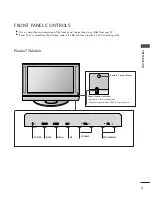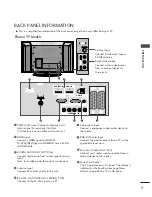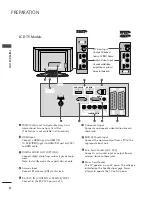Please read this manual carefully before operating your
TV.
Retain it for future reference.
Record model number and serial number of the TV.
Refer to the label on the back cover and quote this
information.
To your dealer when requiring service.
LCD TV
PLASMA TV
OWNER’S MANUAL
LCD TV MODELS
3
32
2LLT
T7
7**
3
37
7LLT
T7
7**
4
42
2LLT
T7
7**
PLASMA TV MODELS
4
42
2P
PT
T8
8**
5
50
0P
PT
T8
8**
ENGLISH
Trademark of the DVB Digital Video
Broadcasting Project (1991 to 1996)
IID
D N
Nu
um
mb
beerr((ss)):: 4652: 42PT85
4651: 50PT85
4681: 32LT75
4680: 37LT75
4679: 42LT75