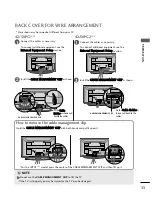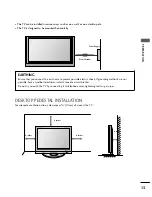PLASMA TV
OWNER’S MANUAL
32PC5***
42PG1***
50PG1***
42PG2***
50PG2***
Please read this manual carefully before operating your set.
Retain it for future reference.
Record model number and serial number of the set.
Refer to the label on the back cover and quote this
information.
To your dealer when requiring service.
ENGLISH
This feature is not available for all models.
This product qualifies for ENERGY STAR in
the “factory default (Home mode)” setting
and this is the setting in which power
savings will be achieved.
(Except for 32PC5***)