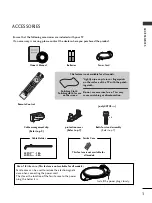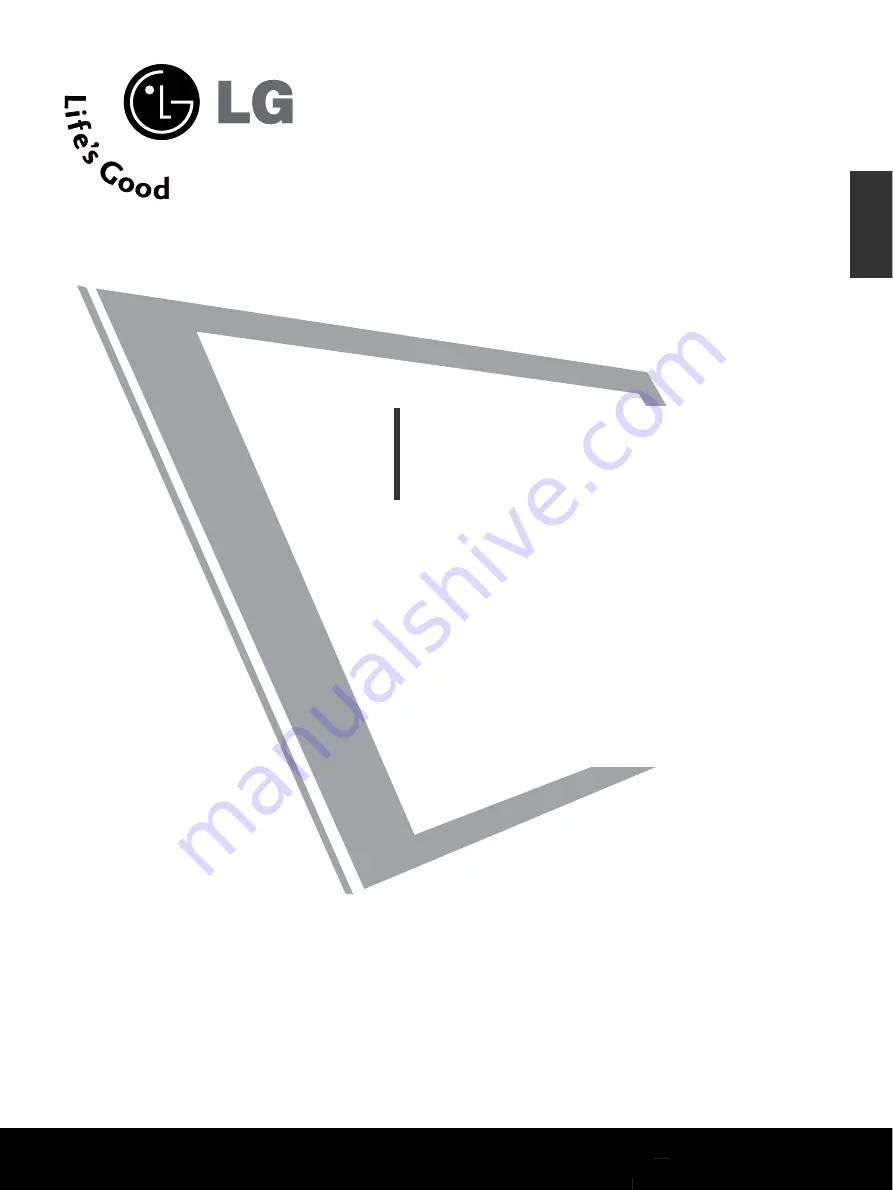
Please read this manual carefully before operating
your
TV
Retain it for future reference.
Record model number and serial number of the
TV.
Refer to the label on the back cover and quote this
information
To your dealer when requiring service.
PLASMA TV
OWNER’S MANUAL
PLASMA TV MODELS
4
4 2
2 P
P G
G 3
3******
5
5 0
0 P
P G
G 3
3******
ENGLISH