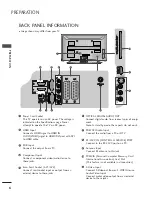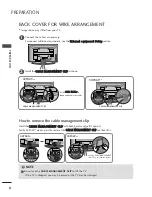Please read this manual carefully before operating your
TV.
Retain it for future reference.
Record model number and serial number of the TV.
Refer to the label on the back cover and quote this
information.
To your dealer when requiring service.
PLASMA TV
OWNER’S MANUAL
PLASMA TV MODELS
4
42
2P
PG
G6
69
9****
5
50
0P
PG
G6
69
9****
ENGLISH
Trademark of the DVB Digital Video
Broadcasting Project (1991 to 1996)
IID
D N
Nu
um
mb
beerr((ss)):: 5506: 42PG6900 5508: 50PG6900
5528: 42PG6910 5529: 50PG6910