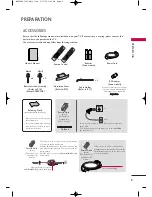담 당
관 리 자
Model Description
MODEL
BRAND
Printing Specification
Part No.
1.
2.
User’s Guide Specification
User’s Guide Specification
Changes
4.
SUFFIX
PJ250R
LG
MFL62883003
(1003-REV01)
(1) Origin Notification
* LGESY : China * LGEVN : Vietnam * LGEEG : Egypt * LGEAZ : Brazil
* LGENP : China * LGETH : Thailand * LGEMA : Poland
* LGEIN : Indonesia * LGEIL : India
* LGERA : Russia
* LGEDI : Indonesia * LGEAK : Kazakhstan * LGERS : Mexico
Special Instructions
3.
Product Name
PJ250R-MA
Jang
J.H
10.01.27
KANG KWANG
SUK
10.01.27
Latin America
1. Trim Size (Format) :
185mm x 260 mm
2. Printing Colors
•
Cover :
1 COLOR (BLACK)
•
Inside :
1 COLOR (BLACK)
3. Stock (Paper)
•
Cover :
Coated paper , S/White 150 g/
㎡
•
Inside :
Uncoated paper ,
백상지
60 g/
㎡
4. Printing Method :
Off set
5. Bindery :
Perfect bind
6. Language :
English/Spanish (2)
7. Number of pages :
240
Changes
REV.
NO.
MM/DD/YY
SIGNATURE
CHANGE NO.
CHANGE CONTENTS
1
2
3
4
5
7
6
8
9
“This part contain Eco-hazardous substances (Pb, Cd, Hg, Cr6+, PBB, PBDE, etc.) within LG standard level,
Details should be followed Eco-SCM management standard[LG(56)-A-2524].
Especially, Part should be followed and controlled the following specification.
(1)Eco-hazardous substances test report should be submitted
when Part certification test and First Mass Production.
(2) Especially, Don’t use or contain lead(Pb) and cadmium(Cd) in ink.
N
O
T
E
S
Mar./10/17
Jang Ji Hyun
S0-81504
[ 42PJ250R-MA ] Changed manual contents.